Pairing and Connecting with a Bluetooth® Device
You can enjoy music or perform handsfree calling depending on the BLUETOOTH compatible device such as smartphones, mobile phones, and audio devices (hereafter “BLUETOOTH device” if not otherwise specified). For details on connecting, refer to the operating instructions supplied with the BLUETOOTH device. Before connecting the BLUETOOTH device, turn down the volume of this unit; otherwise, a loud sound may result.
When connecting a BLUETOOTH device for the first time, mutual registration (called “pairing”) is required. Pairing enables this unit and other BLUETOOTH devices to recognize each other.
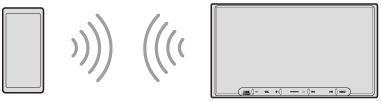
- Place the BLUETOOTH device within 1 m (3 ft) of this unit.
- Press HOME, then touch [Settings].If [Settings] is not set in the Favorite area, touch [All Apps] to display the HOME2 screen, then select [Settings].
Hint
- You can touch [Devices] to open [Device Connection] alternatively.
- Touch [Device Connection].
- Touch [+Add New Device].
- Operate the BLUETOOTH device according to its message on the [Add New Device] screen.When setting the BLUETOOTH setting of the BLUETOOTH device to [ON], select “XAV-9000ES” on the setting screen of your BLUETOOTH device and then proceed to the pairing steps.
- [Pairing Request] appears on the unit.Confirm the [Passkey:].
The same 6-digit passkey appears on your BLUETOOTH device and the unit. - Touch [Pair].
Note
- When pairing the unit with your BLUETOOTH device via BLUETOOTH, the unit will not prompt you to enter a 6-digit passkey.
If you are prompted to enter a passkey on your BLUETOOTH device during pairing, it may be a passkey fraud by a malicious third party who intercepts the communication between your BLUETOOTH device and the unit.
We recommend that you pay close attention around the vicinity of your car and make sure that there are no untrustworthy third parties around you before starting a pairing again. - The unit can only be connected with one BLUETOOTH device at a time.
- To disconnect the BLUETOOTH connection, turn the connection off from either the unit or the BLUETOOTH device.
- BLUETOOTH connection is not possible while Apple CarPlay or Android Auto is running. BLUETOOTH pairing is possible on the [Device Connection] or [Add New Device] screen.