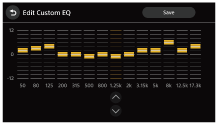Sound
EQ
Selects an equalizer curve.
(Available when any source is selected.)
| Item | Detail |
|---|---|
| EQ | Selects the equalizer curve: XAV-9000ES(UC) [Off], [R&B], [Rock], [Pop], [Dance], [Hip-Hop], [EDM], [Jazz], [Soul], [Country], [Custom 1], [Custom 2] XAV-9000ES(E)/XAV-9000ES(E17) [Off], [R&B], [Rock], [Pop], [Dance], [Hip-Hop], [Jazz], [Soul], [Regueton], [Salsa], [Custom 1], [Custom 2] |
| Edit Custom EQ | Adjusts the equalizer curve from –12 to +12. When touching [EQ Adjust] of [EQ], [Edit Custom EQ] appears. The adjusted curve can be saved to [Custom 1] or [Custom 2] by touching [Save].
|
Subwoofer Level
Adjusts the volume level of the subwoofer: [Off], [On], –10 to +10.
When [Subwoofer Output] is set to [Stereo], left and right subwoofer levels can be set.
Balance/Fader
Adjusts the balance/fader level.
(Available when [Speaker Configuration] is set to [Front & Rear].)
| Item | Detail |
|---|---|
| Balance | Adjusts the sound balance between the left and right speakers: [L15] to [R15]. |
| Fader | Adjusts the sound balance between the front and rear speakers: [Front 15] to [Rear 15]. |
Speaker Level
Adjusts the speaker output level.
(Available when [Speaker Configuration] is set to [Front 2-way].)
Listening Position
Selects the listening position: [Front Left], [Front Right], [Front], [All], [Off], [Custom].
([All] is not available when [Speaker Configuration] is set to [Front 2-way].)
You can adjust the position of the sound image by correcting the arrival time of the sound according to the sitting position of the car.
When selecting [Custom], [Time Alignment] appears. You can adjust the distance from each speaker to the listening position in 0.1 inch or 1 cm increments (unit switchable) to correct the time it takes for the sound to reach the listening position.
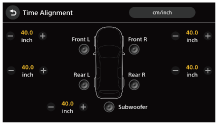
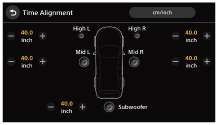
Vinyl Processor
Activates or deactivates the vinyl processor function.
Advanced
The following [Subwoofer Output], [Crossover], [Parametric EQ], and [Speaker Configuration] settings require expertise in sound tuning.
Subwoofer Output
Switches the subwoofer output: [Summed Mono], [Stereo].
Crossover
Adjusts the cut-off frequency, slope, and subwoofer phase.
When [Speaker Configuration] is set to [Front & Rear]:| Item | Detail |
|---|---|
| High Pass Filter | Adjusts the cut-off frequency of the front/rear speakers. |
| Low Pass Filter | Selects the cut-off frequency of the subwoofer. |
| Slope | Adjusts the slope of the front/rear speakers and subwoofer. |
| Phase | Selects the subwoofer phase: [Normal], [Reverse]. |
| Item | Detail |
|---|---|
| High Pass Filter | Adjusts the cut-off frequency of the front high/mid speakers. |
| Low Pass Filter | Adjusts the cut-off frequency of the front mid speakers and subwoofer. |
| Slope | Adjusts the slope of the front speakers and subwoofer. |
| Phase | Selects the phase of the front speakers and subwoofer: [Normal], [Reverse]. |
Parametric EQ
When [Speaker Configuration] is set to [Front & Rear]:Adjusts [Frequency], [Gain], and [Q factor] (quality factor) for 8 points of [Front L], [Front R], [Rear L], [Rear R], and [Subwoofer].
When [Speaker Configuration] is set to [Front 2-way]:Adjusts [Frequency], [Gain], and [Q factor] (quality factor) for 8 points of [High L], [High R], [Mid L], [Mid R], and [Subwoofer].
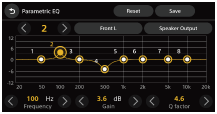
You can turn the output of each speaker on or off when checking the adjustment effect. When you do not need the effect of [Parametric EQ], touch [Reset] to make all the channels flat, save to [Custom 1] or [Custom 2], and then select it.
Speaker Configuration
Switches the speaker output depending on the speaker system: [Front & Rear], [Front 2-way].
Note
- When connecting the iDataLink Maestro module (not supplied) and you are using the factory amplifier, set [Speaker Configuration] to [Front & Rear]. (XAV-9000ES(UC))