Screen Displays
Playback screen:
2.  (source option)
(source option)
 (return to the playback screen)
(return to the playback screen)
 (
EXTRA BASS
)
(
EXTRA BASS
)
 (
EQ10/Subwoofer
)
(
EQ10/Subwoofer
)
 (monitor off)
(monitor off)
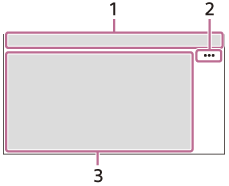
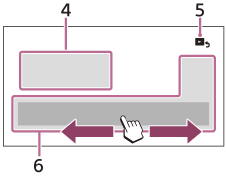
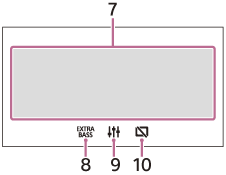
| Icon in the display | Detail |
|---|---|

(attenuate) |
Lights up when the sound is attenuated. |

(Alternative Frequencies) |
Lights up when AF (Alternative Frequencies) is available. (XAV-AX8050D(EUR)) |

(Traffic Announcement) |
Lights up when the current traffic information (TA: Traffic Announcement) is available. (XAV-AX8050D(EUR)) |

(DAB announcement) |
Lights up when a DAB announcement is available. (XAV-AX8050D(EUR)) |

(DAB) |
Indicates the signal strength status of the DAB radio. (XAV-AX8050D(EUR)) |

(SiriusXM) |
Indicates the signal strength status of the connected SiriusXM Connect Vehicle Tuner. (XAV-AX8000(UC)) |

(BLUETOOTH) |
Lights up when the BLUETOOTH signal is on. Flashes when the connection is in progress. |

(audio) |
Lights up when the audio device is playable by enabling the A2DP (Advanced Audio Distribution Profile). |

(mobile phone) |
Lights up when handsfree calling is available by enabling the HFP (Handsfree Profile). |

(antenna) |
Indicates the signal strength status of the connected mobile phone. |

(battery) |
Indicates the remaining battery status of the connected mobile phone. |
 (source option)
(source option)
Opens the source option menu. The available items differ depending on the source.
3. Application specific areaDisplays playback controls/indications or shows the unit’s status. Displayed items differ depending on the source.
4. ClockDisplays the time which are set on the Date/Time setting.
5. (return to the playback screen)
(return to the playback screen)
Switches from the HOME screen to the playback screen.
6. Sources and Settings select keysChanges the source or make various settings.
Flick to select the setting icon and other icons.
Touch the source icon you want to select.
| Icon in the display | Name |
|---|---|

|
Android Auto* |

|
Apple CarPlay* |

|
Radio |

|
DAB+ (XAV-AX8050D(EUR)) |

|
SXM (XAV-AX8000(UC)) |

|
BT Audio |

|
Phone |

|
USB |

|
WebLink* |

|
Rear Camera |

|
Settings |
*It may not be available in your country or region.
7. Sound select keysChanges the sound.
8. (
EXTRA BASS
)
(
EXTRA BASS
)
Changes the EXTRA BASS setting.
9. (
EQ10/Subwoofer
)
(
EQ10/Subwoofer
)
Changes the EQ10/Subwoofer setting.
10. (monitor off)
(monitor off)
Turns off the monitor. When the monitor is turned off, touch any part of the display to turn it back on.