Playing a USB device
- Press FUNCTION repeatedly to select [USB].
- Connect a USB device to the
 (USB) port on the system.
(USB) port on the system. - Press MEDIA MODE to select [MUSIC] or [VIDEO].
- Press
 (play) to start playback.
(play) to start playback.
Other operations
Depending on the file, the function may not work.
| To | Do this |
|---|---|
| Stop playback | Press (stop). (stop). |
| Pause playback | Press (pause). (pause). |
| Resume playback or return to normal playback | Press (play). (play). |
| Cancel the resume point | Press (stop) twice. (stop) twice. |
| Select a file | Press (previous) or (previous) or (next) during playback. (next) during playback. Or, hold down SHIFT and press the numeric buttons, then press  (enter). (enter). |
| Select a folder | Press |
| Locate a point quickly in fast forward or fast reverse (Lock Search) | Press (fast reverse) or (fast reverse) or (fast forward) during playback. Press (fast forward) during playback. Press (play) to resume playback. Each time you press (play) to resume playback. Each time you press (fast reverse) or (fast reverse) or (fast forward), the playback speed changes. (fast forward), the playback speed changes. |
| Change the sound output |
Press AUDIO repeatedly during playback.
|
To play from a specific file
-
Press MEDIA MODE repeatedly to select [MUSIC] or [VIDEO] on the TV screen.
-
Press SEARCH to display the folder list on the TV screen.
-
Press
 (up)/
(up)/ (down) repeatedly to select the folder you want.
(down) repeatedly to select the folder you want. -
Press
 (enter) to display the file list on the TV screen.
(enter) to display the file list on the TV screen.To return to folder list, press RETURN.
-
Press
 (up)/
(up)/ (down) repeatedly to select the file you want, then press
(down) repeatedly to select the file you want, then press (enter).
(enter).
Note
-
You can use a USB adaptor (not supplied) to connect the USB device to the system if the USB device cannot be plugged into the
 (USB) port on the system.
(USB) port on the system.