Erasing all files in a folder
You can erase all files in the selected folder.
- Select “
 Music” or “
Music” or “
 Recorded Files” from the HOME menu and then press the
Recorded Files” from the HOME menu and then press the  button.
button. - Press
 or
or  to select the folder containing the files you want to erase, and then press the
to select the folder containing the files you want to erase, and then press the  button.
button. - Press the OPTION button to display the OPTION menu, select “Erase All Files,” and then press the
 button.
button.
“Erase All Files in this Folder?” appears on the display.
- Press
 or
or  to select “Yes,” and then press the
to select “Yes,” and then press the  button.
button.
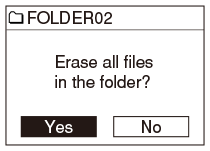
The “Please wait” animation appears in the display window and all files in the selected folder are erased.
Note
- You cannot erase a protected file. To erase the file, release the protection first and then erase the file.
Hint
- To cancel erasing, select “No” in step 4 and then press the
 button.
button.


