Erasing a file
Note
- Once a file has been erased, it cannot be retrieved.
- Select the file you want to erase when the linear PCM recorder is in the recording stop, playback stop, or playback mode.
- Press the OPTION button to display the OPTION menu, select “Erase a File,” and then press the
 button.
“Erase?” appears and the specified file is played back for confirmation.
button.
“Erase?” appears and the specified file is played back for confirmation. - Press
 or
or  to select “Yes.”
to select “Yes.”
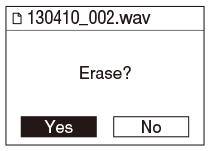
- Press the
 button.
button.
“Please wait” appears in the display window and the selected file is erased.
When a file is erased, the remaining files will advance so that there is no space between files.
Note
- You cannot erase a protected file. To erase the file, release the protection first and then erase the file.
Hint
- To cancel erasing, select “No” in step 3 and then press the
 button.
button. - You can also erase a file in the file list by moving the cursor to the file you want to erase and selecting OPTION - “Erase a File.”
- To erase part of a file, first divide the file into two files and then proceed with steps 2 through 4.
- You can also erase a file by pressing a function key if you have configured “Function Key Setting.”


