Focus Area
Selects the focusing area. Use this function when it is difficult to focus properly in the auto focus mode.
- MENU →
 (Camera Settings1) → [Focus Area] → desired setting.
(Camera Settings1) → [Focus Area] → desired setting.
Menu item details
-
 Wide :
Wide : - Focuses on a subject covering the whole range of the screen automatically. When you press the shutter button halfway down in the still image shooting mode, a green frame is displayed around the area that is in focus.
-
 Zone :
Zone : - Select a zone on the monitor on which to focus, and the product will automatically select a focus area.
-
 Center :
Center : - Focuses automatically on a subject in the center of the image. Use together with the focus-lock function to create the composition you want.
-
 Flexible Spot :
Flexible Spot : - Allows you to move the focusing frame to a desired point on the screen and focus on an extremely small subject in a narrow area.
-
 Expand Flexible Spot :
Expand Flexible Spot : - If the product cannot focus on a single selected point, it uses focus points around the flexible spot as a secondary priority area for focusing.
-




 Tracking:
Tracking: - When the shutter button is pressed and held halfway down, the product tracks the subject within the selected autofocus area. This setting is available only when the focus mode is set to [Continuous AF]. Point the cursor at [Tracking] on the [Focus Area] setting screen, and then select the desired area to start tracking using the left/right sides of the control wheel. You can also move the tracking start area to the desired point by designating the area as a zone, flexible spot or expand flexible spot.
Examples of the focusing frame display
The focusing frame differs as follows.
When focusing on a larger area
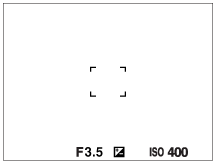
When focusing on a smaller area
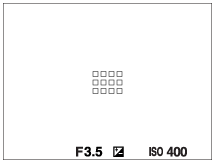
- When [Focus Area] is set to [Wide] or [Zone], the focusing frame may switch between “When focusing on a larger area” and “When focusing on a smaller area” depending on the subject or situation.
- When you attach an A-mount lens with a Mount Adaptor (LA-EA1 or LA-EA3) (sold separately), the focusing frame for “When focusing on a smaller area” may be displayed.
When focus is achieved automatically based on the whole range of the monitor
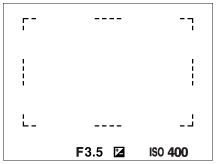
- When you use a zoom function other than the optical zoom, the [Focus Area] setting is disabled and the focusing frame is shown by the dotted line. The AF operates with priority on and around the center area.
To move the focus area
-
When [Focus Area] is set to [Zone], [Flexible Spot] or [Expand Flexible Spot], if pressing the button to which [Focus Standard] is assigned, you can shoot while moving the focusing frame using the top/bottom/left/right sides of the control wheel. To return the focusing frame to the center of the monitor, press the
 button while moving the frame. To change the shooting settings using the control wheel, press the button to which [Focus Standard] is assigned.
button while moving the frame. To change the shooting settings using the control wheel, press the button to which [Focus Standard] is assigned.
- You can move the focusing frame quickly by touching and dragging it on the monitor. Set [Touch Operation] to [On], and set [Func. of Touch Operation] to [Touch Focus] beforehand.
Note
-
[Focus Area] is locked to [Wide] in the following situations:
- [Intelligent Auto]
- [Superior Auto]
- [Scene Selection]
- During Smile Shutter mode
- The focus area may not light up during continuous shooting or when the shutter button is pressed all the way down at once.
-
When the mode dial is set to
 (Movie) or
(Movie) or  or during movie shooting, [Tracking] cannot be selected as the [Focus Area].
or during movie shooting, [Tracking] cannot be selected as the [Focus Area].
- When [Subject Detection] for [Face/Eye AF Set.] is set to [Animal], [Tracking] cannot be selected as the [Focus Area].
- You cannot perform functions assigned to the up/down/left/right sides of the control wheel or the custom button 2 while moving the focusing frame.
TP0002670778