Capturing a standard white color to set the white balance (custom white balance)
In a scene where the ambient light consists of multiple types of light sources, it is recommended to use the custom white balance in order to accurately reproduce the whiteness. You can register 3 settings.
-
MENU →
 (Camera Settings1) → [White Balance] → Select from among [Custom 1] to [Custom 3], and then press the right side of the control wheel.
(Camera Settings1) → [White Balance] → Select from among [Custom 1] to [Custom 3], and then press the right side of the control wheel.
-
Select
 , and then press the center of the control wheel.
, and then press the center of the control wheel. -
Hold the product so that the white area fully covers the white-balance capture frame, and then press the center of the control wheel.After the shutter sound beeps, the calibrated values (Color Temperature and Color Filter) are displayed.
- After capturing a standard white color, you can display the fine adjustment screen by pressing the right side of the control wheel. You can finely adjust the color tones as needed.
-
Press the center of the control wheel.The calibrated values will be registered. The monitor will return to the recording information display while retaining the registered custom white-balance setting.
- The registered custom white balance setting will remain memorized until overwritten by the another setting.
Note
- The message [Capturing of the custom WB failed.] indicates that the value is in the unexpected range, for example when the subject is too vivid. You can register the setting at this point, but it is recommended that you set the white balance again. When an error value is set, the indicator
 turns orange on the recording information display. The indicator will be displayed in white when the set value is in the expected range.
turns orange on the recording information display. The indicator will be displayed in white when the set value is in the expected range. - If you use a flash when capturing a basic white color, the custom white balance will be registered with the lighting from the flash. Be sure to use a flash whenever you shoot with recalled settings that were registered with a flash.
TP0002670804