Checking the remaining battery charge
You can check the remaining battery charge of the rechargeable battery.
When you turn on the headset by pressing the  button, the indicator (blue) flashes two times, then the indicator (red) flashes. You can check the remaining battery charge by the number of times the indicator (red) flashes.
button, the indicator (blue) flashes two times, then the indicator (red) flashes. You can check the remaining battery charge by the number of times the indicator (red) flashes.
You can also check the remaining battery charge when the headset is turned on. Pressing the  button will cause the indicator to flash and show the remaining battery charge. You also hear voice guidance of the remaining battery charge.
button will cause the indicator to flash and show the remaining battery charge. You also hear voice guidance of the remaining battery charge.
3 times  - -
- -  - -
- -  : High “Battery level high”
: High “Battery level high”
2 times  - -
- -  : Medium “Battery level medium”
: Medium “Battery level medium”
1 time  : Low (needs to charge) “Battery level low”
: Low (needs to charge) “Battery level low”
When the battery is almost empty
The indicator turns red. When the battery becomes empty, the headset sounds a warning beep, you hear voice guidance “Please recharge headset”, and the head set turns off automatically.
When you are using an iPhone, iPad, or iPod touch
When the headset is connected to an iPhone, iPad, or iPod touch (iOS 5.0 or later) that supports HFP (Hands-free Profile), it will show an icon that indicates the remaining battery charge of the headset on the screen.
Compatible devices
iPhone, iPad, or iPod touch (iOS 5.0 or later) supporting Hands-free Profile (HFP)
iOS 7.0 or later
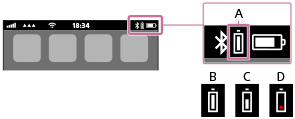
iOS 5.X / 6.X
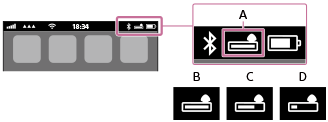
A: Remaining battery charge of the headset
B: High
C: Medium
D: Low (needs to charge)
Note
- If you connect the headset to an iPhone, iPad or iPod touch with “Media audio” (A2DP) only in a multi point connection, the remaining battery charge will not be displayed correctly.