Listening to music from a device connected via BLUETOOTH
You can enjoy listening to music and basic remote control operation of a BLUETOOTH device via a BLUETOOTH connection. The BLUETOOTH device is required to support the following BLUETOOTH profiles.
- A2DP (Advanced Audio Distribution Profile):
enables you to enjoy high-quality audio content wirelessly. - AVRCP (Audio Video Remote Control Profile):
enables you to adjust volume, etc.
The operation may vary depending on the BLUETOOTH device. Refer to the operating instructions supplied with your BLUETOOTH device.
- Connect the headset to a BLUETOOTH device.
- Wear the headset.
Adjust the length of the headband.
Put the headset with
 indication on your left ear and
indication on your left ear and  indication on your right ear. The
indication on your right ear. The  unit of the headset has a tactile dot. Be careful not to come in contact with the touch sensor when you wear the headset.
unit of the headset has a tactile dot. Be careful not to come in contact with the touch sensor when you wear the headset.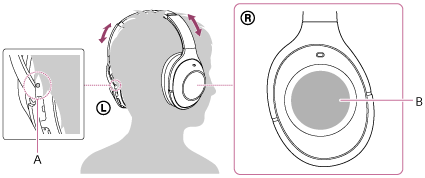
A: Tactile dot
B: Touch sensor
- Play back music or video on the BLUETOOTH device.Adjust the volume on the BLUETOOTH device.
- Control the volume by operating the touch sensor.
- To increase the volume: Swipe up repeatedly until the volume reaches the desired level.
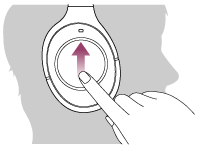
- To decrease the volume: Swipe down repeatedly until the volume reaches the desired level.
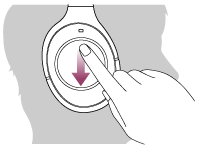
- If you hold your finger to the touch sensor after swiping up or down, the volume continues to change.
When the volume reaches the maximum or minimum, an alarm sounds.
- To increase the volume: Swipe up repeatedly until the volume reaches the desired level.
Note
- If the communication condition is poor, the BLUETOOTH device may react incorrectly to the operation on the headset.
Hint
- The headset supports SCMS-T content protection. You can enjoy music, etc., from a device such as a mobile phone or portable TV that supports SCMS-T content protection.
- Depending on the BLUETOOTH device, it may be necessary to adjust the volume or set the audio output setting on the BLUETOOTH device.
- Volume during a call and volume during music playback can be adjusted independently. Changing the call volume does not change the volume of music playback, and vice versa.