Using Amazon Alexa
By using the Amazon Alexa app installed in your smartphone, you can speak to the headset’s microphone to operate the smartphone or perform the search.
Compatible smartphones
- Smartphones installed with Android 5.1 or later, or iOS 10.0 or later.
- Installation of the latest Amazon Alexa app is required.
- Open the app store on your mobile device.
- Search for Amazon Alexa app.
- Select Install.
- Select Open.
-
Turn on the headset, and connect the headset to the smartphone via Bluetooth connection.
-
Open the Amazon Alexa app.
When you use Amazon Alexa for the first time, you will need to login with your Amazon account, and proceed to Step
 to set up your headset to the Amazon Alexa app.
to set up your headset to the Amazon Alexa app. If you have already set up Amazon Alexa before, but have configured the C (custom) button to function other than Amazon Alexa, refer to the hint section below to reconfigure the C (custom) button to Amazon Alexa.
-
Perform the initial settings for Amazon Alexa.
- Touch the menu icon in the upper left corner of the Amazon Alexa app screen, and touch [Add Device].
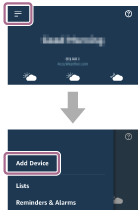
- On the [What type of device are you setting up?] screen, select [Headphones].
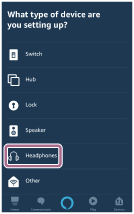
- From [AVAILABLE DEVICES] on the [Select your device] screen, select [WI-1000XM2] or [LE_WI-1000XM2].
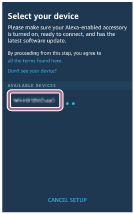
If you cannot find [WI-1000XM2] or [LE_WI-1000XM2] in [AVAILABLE DEVICES], the headset is not connected to the smartphone via Bluetooth connection. Connect the headset to the smartphone via Bluetooth connection.
- On the [Set up Alexa on your WI-1000XM2] or [Set up Alexa on your LE_WI-1000XM2] screen, touch [CONTINUE].
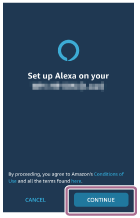
- If the [This will override the current voice assistant on this accessory] screen appears, touch [CONTINUE].
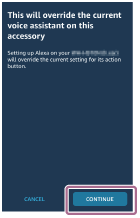
- On the [Setup Complete] screen, touch [DONE].
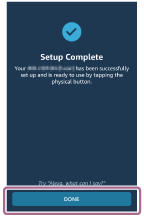
When the initial settings are complete, the C (custom) button on the headset is set as the Amazon Alexa button.
- Touch the menu icon in the upper left corner of the Amazon Alexa app screen, and touch [Add Device].
-
Press the C (custom) button to use Amazon Alexa.
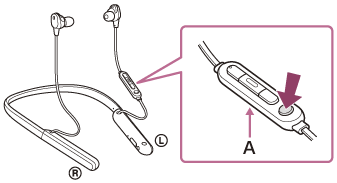
A: Microphone
- Press to input a voice command.
Example:
“What is the weather”
“Play music (*)”
* Need Amazon or Prime Music subscription. - If there is no voice, it will be canceled.
- Press to input a voice command.
For details on Amazon Alexa and its capability, refer to the following website:
https://www.amazon.com/b?node=16067214011
For details on Amazon Alexa, refer to the following website:
https://www.amazon.com/gp/help/customer/display.html?nodeId=G7HPV3YLTGLJEJFK
Hint
- When you set up the headset to Amazon Alexa, the C (custom) button will be automatically configured for Amazon Alexa. You can restore the button back to original function by changing it with the “Sony | Headphones Connect” app. Similarly, you can reconfigure back to Amazon Alexa if you have previously connected to Amazon Alexa, but have changed to other function.
- Check or update the software version of the headset with the “Sony | Headphones Connect” app.
- When Amazon Alexa is not available for reasons such as not being connected to the network, the voice guidance “Either your mobile device isn’t connected; or you need to open the Alexa App and try again” is heard.
Note
- If the C (custom) button is set as the Amazon Alexa button, the noise canceling function, Ambient Sound Mode and NC Optimizer function cannot be operated from the headset.
- If the C (custom) button is set as the Amazon Alexa button, the Google Assistant function cannot be operated from the headset.
- Amazon Alexa is not available in all languages and countries/regions. See www.amazon.com/alexa-availability for details.