One-touch connection (NFC) with a smartphone (Android 4.1 or later)
By touching the headset with a smartphone, the headset turns on automatically and then pairs and makes a BLUETOOTH connection.
- Compatible smartphones
- NFC-compatible smartphones installed with Android 4.1 or later
- NFC
- NFC (Near Field Communication) is a technology enabling short-range wireless communication between various devices, such as smartphones and IC tags. Thanks to the NFC function, data communication - for example, BLUETOOTH pairing - can be achieved easily by simply touching NFC-compatible devices together (i.e., at the N-Mark symbol or location designated on each device).
- Unlock the screen of the smartphone if it is locked.
- Select [Setting] — [More].
- Set the NFC function to on.
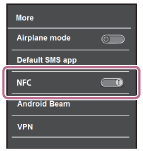
* The above procedure is an example. For details, refer to the operating instructions supplied with your Android smartphone.
- Touch the headset with the smartphone.
- Touch the smartphone on the N-Mark of the headset. Keep touching the headset with the smartphone until the smartphone reacts.
- Refer to the operating instructions of the smartphone for the designated location to be touched on the smartphone.
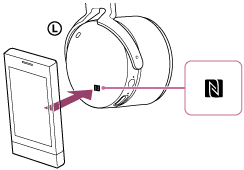
Follow the on-screen instructions to complete the pairing and connection.
When the headset is connected with the smartphone, the blue indicator starts flashing slowly. You hear voice guidance “BLUETOOTH connected”.
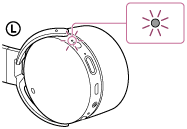
- To disconnect, touch the smartphone again. Unlock the screen of the smartphone if it is locked.
- To connect a paired smartphone, perform step 4. Unlock the screen of the smartphone if it is locked.
Hint
- If you cannot connect the headset, try the following.
- Unlock the screen of the smartphone if it is locked, and move the smartphone slowly over the N-Mark of the headset.
- If the smartphone is in a case, remove the case.
- If you touch an NFC-compatible smartphone with the headset, the smartphone terminates BLUETOOTH connection with any current device, and connects to the headset (One-touch connection switching).

