Pairing and connecting with a computer (Windows 7)
Pairing is the process required to create a link between BLUETOOTH devices to allow wireless connection. You must pair a device with the headset to be able to make a BLUETOOTH connection for the first time.
Before you start pairing operation, make sure that:
- Your computer has a BLUETOOTH function that supports music playback connections (A2DP).
- The computer is placed within 1 m(3 feet) of the headset.
- The headset is charged sufficiently.
- The operating instructions of the computer is on hand.
- Depending on the computer, the built-in BLUETOOTH adaptor should be turned on. For whether or not a BLUETOOTH adaptor is incorporate, and for how to turn it on, refer to the operating instructions supplied with the computer.
- Enter pairing mode on this headset.
When you pair the headset with a device for the first time after you bought it, or after you initialized the headset (the headset has no pairing information), press and hold the
 button for about 2 seconds when the headset is turned off. The headset enters pairing mode automatically.
button for about 2 seconds when the headset is turned off. The headset enters pairing mode automatically.When you pair a 2nd or subsequent device (the headset has pairing information for other devices), press and hold the
 button for about 7 seconds.
button for about 7 seconds.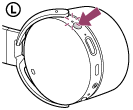
Make sure that the indicator flashes blue and red alternately after you release the button. You hear voice guidance “BLUETOOTH pairing”.
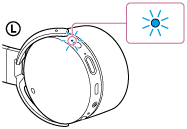
- Resume the computer from sleep mode.
- Search for the headset using the computer.
- Click the [Start] button, then [Devices and Printers].
- Click [Add a device].
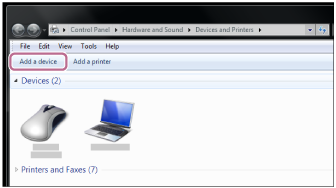
- Select [MDR-XB950N1], then click [Next].
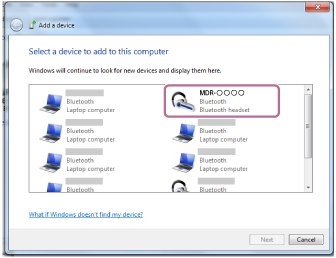
If passkey (*) input is required on the display of the computer, input “0000.”
The headset and the computer are paired with each other and connected. You hear voice guidance “BLUETOOTH connected”.
If they are not connected, see “Connecting to a paired computer (Windows 7).”
If [MDR-XB950N1] does not appear on the display, try again from step 3.
*A Passkey may be called a “Passcode,” a “PIN code,” or a “Password.”
Note
- If pairing is not established within about 5 minutes, pairing mode will be canceled and the headset will turn off. In this case, start over from step 1.
-
Once BLUETOOTH devices are paired, there is no need to pair them again, except in the following cases:
- Pairing information has been deleted after repair, etc.
- The headset is already paired with 8 devices and another device is to be paired.
The headset can be paired with up to 8 devices. If a new device is paired after 8 devices are already paired, the paired device with the oldest connection time is replaced by the new one. - When the pairing information for the headset has been deleted from the BLUETOOTH device.
- When the headset is initialized, all pairing information is deleted.
In this case, delete the pairing information of the headset from the BLUETOOTH device, and then pair them again.
- The headset can be paired with multiple devices, but can only play music from one paired device at a time.
Hint
- The above procedure is an example. For details, refer to the operating instructions supplied with your computer.
- To delete all pairing information, see “Initializing the headset to restore factory settings.”

