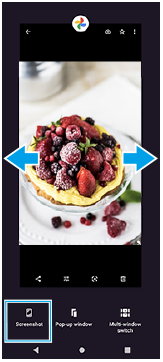Taking a screenshot
You can capture still images of any screen on your device as a screenshot. After you take a screenshot, you can view, edit, and share the image. Screenshots you take are automatically saved in your device’s internal storage.
-
Long press the volume down key (A) and power key (B) at the same time.
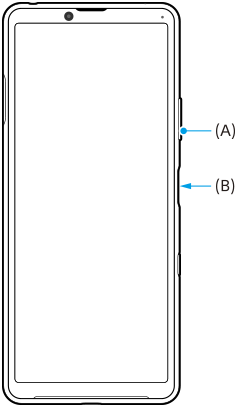
Hint
- You can assign taking screenshots to a gesture on the Side sense bar. To take a screenshot using the Side sense bar, find and tap [Settings] > [Display] > [Side sense] > [Gestures], select a gesture from among [Double-tap], [Slide up], and [Slide down], and then tap [Take screenshot].
To take a screenshot of a recently used app
-
Tap
 (Overview button) in the navigation bar.
(Overview button) in the navigation bar.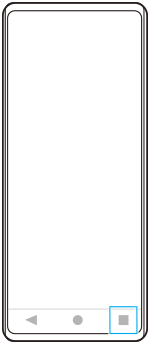
-
Swipe left or right to select the app of which you want to take a screenshot, and then tap [Screenshot].