Setting the right focus
The camera automatically sets the focus and detects faces in all capturing modes.

Focusing automatically
- While using the main camera, tap the area where you want to focus.
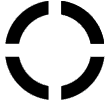 (Set focus icon) appears and the camera focuses on the tapped area.
(Set focus icon) appears and the camera focuses on the tapped area.
To change the focus area, tap the screen. - Tap the shutter button to take a photo.
Note
- This option depends on the capturing mode selected.
Setting the focus distance
- While using the camera, tap [Mode] >
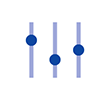 (Manual mode icon).
(Manual mode icon). - Tap
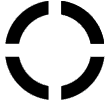 (Set focus icon).
(Set focus icon). - Drag the slider to adjust the focus distance.
To hide or show the settings menu, tap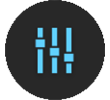 (Manual mode icon).
(Manual mode icon). - Tap the shutter button to take a photo.
Note
- The focus distance setting is available only when using the main camera.
- The focus distance setting may not be available depending on the capturing mode selected.
Setting the focus by touching the viewfinder
You can select a subject on which to focus by touching it in the viewfinder. There are several options that the camera adjusts automatically when you touch the viewfinder.
- While using the camera, tap [Mode] >
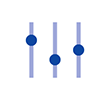 (Manual mode icon).
(Manual mode icon). - Tap
 (Settings icon) > [Touch to adjust], and then select [Focus only] or [Focus and brightness].
(Settings icon) > [Touch to adjust], and then select [Focus only] or [Focus and brightness].
- Focus only: Focuses automatically on the specified position.
- Focus and brightness: Automatically focuses on the specified position and adjusts the brightness.
- Close the settings menu.
The setting is saved.