Camera overview

- Select an HDR (High Dynamic Range) setting.
- Switch between the front and main camera
- Camera settings
- Geotagging status
- Use the volume keys to zoom in or out
- Tap the thumbnail to view, share, or edit photos and videos
- Switch between taking photos and videos
- Use the shutter button to take photos or record videos
- Go back or exit the camera
- Select a capturing mode
- Shortcut to the capturing mode last selected
- Tap to switch between the x1, x2, and x0.6 angles
- Tap to adjust color and brightness
- Scene recognition icon and conditions icon
These icons appear when the camera automatically recognizes a scene or condition. - Tap to adjust the Bokeh effect
- Select a flash setting. The icon turns orange when the flash or flashlight activates.
- Front camera lens