Changes after updating the software to Android 12
In addition to the update of the software to Android 12, some changes are also made to the existing functions. The following are some of the major changes after updating your device to Android 12.
This Help Guide does not describe all Android 12 features and functions. Some features, functions, settings, and elements of the screen design may differ from the content of this Help Guide after updating your device to Android 12.
Scrolling screenshots
You can take a screenshot of a screen that is scrollable.
Note
- Scrolling screenshots are available if the app supports the feature.
-
Long press the volume down key and power key at the same time.
-
Tap [Capture more].
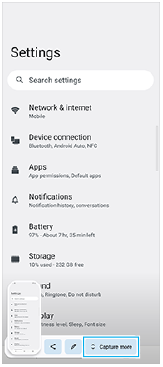
-
Drag the line to adjust the screenshot area, and then tap [Save].
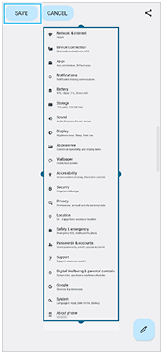
One-handed mode
The method of the one-handed mode has been changed from shrinking the entire screen to lowering it.
- Find and tap [Settings] > [Display] > [One-handed mode], and then tap the [Use one-handed mode] switch to enable the function.
To set other options, follow the on-screen instructions.
-
To use the one-handed mode, double-tap
 (Home button).
(Home button). -
To exit the one-handed mode, double-tap
 (Home button) again or tap anywhere above the app.
(Home button) again or tap anywhere above the app.
Support for the AVIF image format
Android 12 newly supports the AVIF image format. The AVIF image format achieves better compression than other formats with fine image quality.
Other updated features
Turning the screen on with a keypress
You can turn the screen on not only by pressing the power key but also by pressing the volume key.
To enable the function, tap [Settings] > [System] > [Gestures], and then tap the [Wake up display on keypress] switch.