Displaying the Setting Screen
You can configure various Vision Exchange settings on the main unit.
Note
- If a display is connected or disconnected while the Setting screen is displayed, the settings will revert to the last saved settings. To connect or disconnect a display, press [OK] to apply the changes to the settings, and then continue.
- Start the main unit, and press
 on the Home screen.
on the Home screen.The [Administrator Password] dialog box appears.
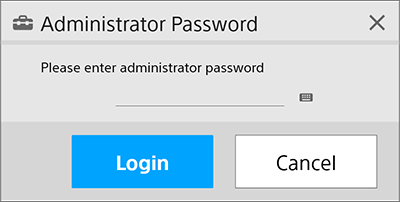
- Enter the administrator password, and press [Login].
If an administrator password has not been configured, leave the field empty and press [Login].
The [Administrator Menu] screen appears.
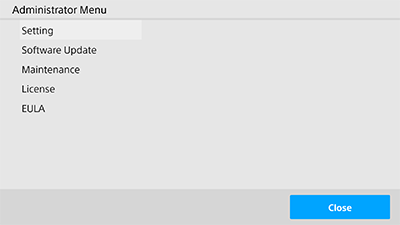
- Press [Setting].
The [Device Name] page of the [Setting] screen appears.
The [Setting] screen has multiple pages, and you can switch between pages by pressing the items in the left pane.
Display the required page to check or change settings.
To apply changes to settings
After changing settings on each page of the [Setting] screen, press [OK].
The main unit automatically reboots, depending on the changed settings.
To cancel changes to settings
Press [Cancel] on each page of the [Setting] screen to discard changes to settings and return to the [Administrator Menu] screen.