Preparation
Downloading a package file
Before updating firmware using this software, download the applicable package file for the device you want to update from the following site and save it on your computer.
Sony Professional Products homepage:
https://pro.sony/ (search for the product you want to update on the website)
Connecting devices
Ethernet connection devices
For update target devices that use an Ethernet connection, connect the devices so that they are on same network segment as the computer on which this software is installed. For details about connecting, refer to the operating instructions of the device.
Note
- Set unique IP addresses for all the devices on the network. If the settings are duplicated between devices, they will not be recognized correctly on the network.
- Configure the network settings of the update target device so that the device is on the same network segment as the computer running this software.
- When updating a DWR-R03D or other device that has a function to obtain an IP address automatically, do not execute the update if “0” or “255” is assigned to the 4th octet (D part in A.B.C.D) of the IP address when set to auto configuration (IP MODE=AUTO). If “0” or “255” is assigned to the 4th octet, change IP MODE to MANUAL and configure IP ADDRESS (and SUBNET MASK, if required) manually. For details about displaying, checking, and setting IP MODE, IP ADDRESS, and SUBNET MASK, refer to the UTILITY menu items in the operating instructions of the target device.
- This software may be blocked by your firewall, depending on your computer operating environment. If software blocking is active, the LAN communication required for operation may be interrupted and will not operate normally. Remove the firewall block to allow the software.
- When updating a DWR-R03D, connect the computer on which this software is installed to the same network segment that is configured in the “RECEIVER IP” menu of the DWR-R03D.
USB connection devices
For update target devices that use a USB connection, connect to a USB port of your computer. For details about the locations of USB ports, refer to the operating instructions of the device.
Note
- Do not connect using a USB hub.