Installing
Note
- Sign in to the computer as a user with Administrator privileges.
- If this software has already been installed, uninstall the older version and then install. For details, see the “To uninstall” section below.
- Exit all applications before installing.
The following describes the operating procedure on Windows 10.
-
Download the latest version of this software from the following URL.https://pro.sony/ (search for “Wireless Microphone System Updater” on the website)
-
Uncompress the downloaded file and then double-click the “WSU_xxxx_setup.exe” file (where “xxxx” is a character string indicating the version name).
-
Select your language and click the [OK] button.If .NET Framework 4.8 is not installed, a dialog prompting you to install it appears. Follow the on-screen instructions for installation.
-
Click [Next].
-
Read the software license agreement, select [I accept the terms in the license agreement], and click [Next].If you do not accept the terms of the license agreement, the installation cannot proceed. Click [Cancel] or [Back].
-
Click [Next].
-
Follow the displayed message to proceed with the installation.
-
A notification message appears when the installation is finished. Click [Finish].
To uninstall
Uninstall using the Control Panel. For example, in Windows 10, select [Start] – [Windows System] – [Control Panel], select [Uninstall a program], select [Wireless Microphone System Updater] from the list, and uninstall the program.