-
Select [Create new user] from the user menu.
The [Terms of Use / Privacy Policy] dialog appears.
-
Click [Agree] to accept the conditions.
The [Create new user] dialog appears.
-
Enter the name and email address of the user to add.
-
Select the permissions to grant to the user.
-
To use multifactor authentication for user login, place a check mark in the [Multifactor] checkbox.
-
Enter a message in the [Message] field
This message is primarily intended to notify the new user of the user registration.
-
Click the [Add] button.
-
Check the information in the displayed confirmation dialog, and click the [Add] button.