[Users]: Configuring Multifactor Authentication (Manual entry)
-
Install the Google Authenticator app on your smartphone.
-
After successfully logging in, click the [Setup] button in the displayed [Setup Multifactor Authentication] dialog.
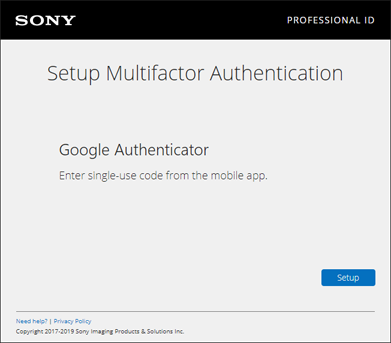
-
Select the device type, and click the [NEXT] button.
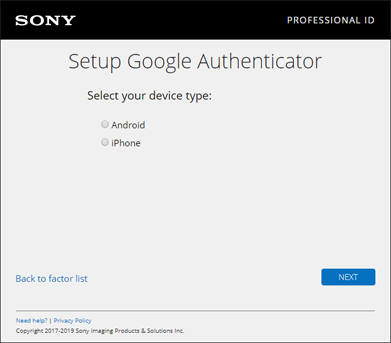
-
Click the [Can't scan] link under the barcode.
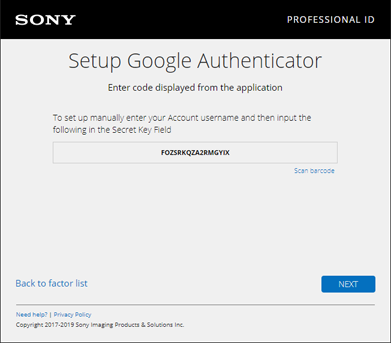
A secret key appears.
-
Launch Google Authenticator on your smartphone, tap the [+] icon, and select [Manual entry] or [Enter a provided key].
-
On your smartphone, enter the email ID in the [Account] (account name) field, and enter the secret key in the key field.
-
Enable [Time based] one time passwords.
-
In the [Setup Google Authenticator] dialog on your computer, click the [NEXT] button.
-
Enter the passcode displayed by the Google Authenticator app in the dialog, and click the [NEXT] button.

-
After successful authentication, click the [Finish] button.
Note
- Other authentication software that implements RFC6238 can also be used.