HDMI Input Camera Screen (Xperia PRO)
When using the HDMI input function of Xperia PRO, the Xperia PRO supports streaming and recording of HDMI input video and audio data in the same way as for the built-in camera of the smartphone.
When HDMI input is detected, the camera screen changes to the HDMI input camera screen. The display returns to the camera screen when the HDMI cable is disconnected.
Note
- Audio and vibration notifications are turned off while the HDMI input camera screen is displayed.
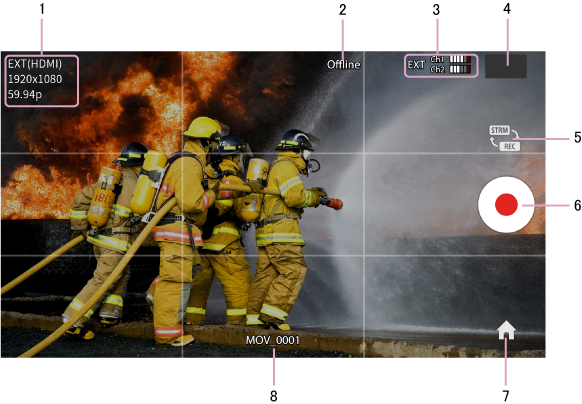
1. Input video format
Displays the resolution and frame rate of the HDMI input video signal.
“EXT(HDMI)” is displayed to indicate the input video signal is an HDMI external input signal.
Only 1920×1080 resolution is supported.
The following frame rates are supported. Interlaced input is not supported.
- 23.98p
- 24p
- 25p
- 29.97p
- 30p
- 50p
- 59.94p
- 60p
2. Connection status indicator
“Offline” is displayed when not logged in to a destination. To go online, tap the  (Home) button, and log in to the destination using [Connection] on the Settings screen.
(Home) button, and log in to the destination using [Connection] on the Settings screen.
3. Audio level
Displays the audio level of CH1 and CH2. For HDMI external input, the  (external input) icon is displayed.
(external input) icon is displayed.
4. Clip review
In recording mode, the most recently recorded clip is displayed. You can tap to display the Preview screen to play the clip.
5. Streaming/recording select button
Tap to switch between streaming mode and recording mode.
6. Start/stop button
 is displayed in streaming mode, and
is displayed in streaming mode, and  is displayed in recording mode. During streaming or recording, the button changes to
is displayed in recording mode. During streaming or recording, the button changes to 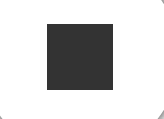 .
.
In streaming mode, this sends a request to the destination to start/stop streaming. If streaming is available, a bandwidth estimate is performed and then streaming starts. You can also start and stop streaming using the UI for the destination.
In recording mode, this starts/stops recording.
7. Home button
Press to display the Browse screen, Job list screen, or Settings screen. Switch screens using the icons along the bottom of the screen.
8. Recording file name
In recording mode, the file name of the currently recording file or the next file to record is displayed.
The following messages may also appear depending on the situation.
| Clips full | Number of clips has reached the maximum recording limit (1000). |
| Storage full | Insufficient free storage capacity on the mobile device. |
| Storage near full | Remaining free storage capacity on the mobile device is getting low. |