Listening to music of a device via BLUETOOTH connection
You can enjoy listening to music of a BLUETOOTH device and operate it by the speaker via BLUETOOTH connection if it supports the following BLUETOOTH profiles.
A2DP (Advanced Audio Distribution Profile)
Enables you to enjoy high-quality audio contents wirelessly.
AVRCP (Audio Video Remote Control Profile)
Enables you to adjust the volume and operate to play, pause or skip to the beginning of the next/current track.
Operations may vary depending on the BLUETOOTH device. Refer also to the operating instructions supplied with the BLUETOOTH device.
Note
-
Make sure beforehand that the volume on the BLUETOOTH device and speaker are set to a moderate level to avoid sudden loud sound output from the speaker.
Depending on the BLUETOOTH device, adjusting the volume of the speaker may not be possible on the BLUETOOTH device while playback on the device is stopped/paused.
- Connect the speaker with the BLUETOOTH device.
When a BLUETOOTH connection is established, you hear the notification sound from the speaker and the activity of the
 (BLUETOOTH) indicator changes from flashing to lit.
(BLUETOOTH) indicator changes from flashing to lit.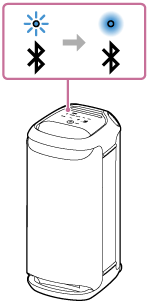
- If the speaker is in any mode other than BLUETOOTH mode for audio source selection, touch
 (BLUETOOTH) on the speaker.
(BLUETOOTH) on the speaker.Note
-
Even after a connection is established with a BLUETOOTH device, audio from the connected BLUETOOTH device does not come out from the speaker unless the speaker is in BLUETOOTH mode.
-
- Start playback on the BLUETOOTH device.
- Adjust the volume by touching –/+ (volume) on the speaker or operating the BLUETOOTH device.
When you touch –/+ (volume) on the speaker or adjust the volume on the BLUETOOTH device, the
 (power) indicator flashes once or 3 times.
(power) indicator flashes once or 3 times.Depending on the BLUETOOTH device you are using, the
 (power) indicator on the speaker may not flash even if you adjust the volume on the BLUETOOTH device.
(power) indicator on the speaker may not flash even if you adjust the volume on the BLUETOOTH device.Touch and hold –/+ (volume) on the speaker for rapid adjustments.
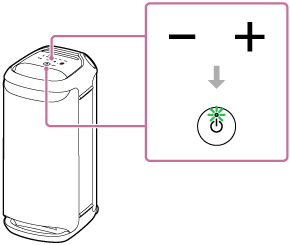
During playback, you can use
 (play) on the speaker to perform the following operations.
(play) on the speaker to perform the following operations.Pause
Touch
 (play) on the speaker during playback to pause. Touch it again to cancel pause.
(play) on the speaker during playback to pause. Touch it again to cancel pause.Skip to the beginning of the next track
Touch
 (play) on the speaker twice quickly during playback.
(play) on the speaker twice quickly during playback.Skip to the beginning of the current or previous track*
Touch
 (play) on the speaker 3 times quickly during playback.
(play) on the speaker 3 times quickly during playback.* Operations vary depending on the BLUETOOTH device in use.
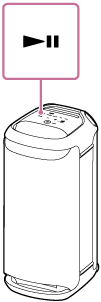
Hint
-
As long as the speaker is connected to an AC outlet by the AC power cord (mains lead) (supplied), the speaker's built-in battery is capable of charging itself even while music playback from the speaker is in progress. Depending on the usage of the speaker, however, it may take a long time before charging completes. When you intend to use the speaker while charging the battery, turn down the speaker volume, or turn off the speaker and let the battery fully charge itself before using the speaker.
-
The speaker supports content protection by the SCMS-T method. You can listen to music (or audio) from the smartphone or mobile phone, which supports the SCMS-T method, through the speaker.
-
When you set the volume to the maximum or minimum level on the speaker, the
 (power) indicator flashes 3 times.
(power) indicator flashes 3 times. -
Touching and holding
 (play) on the speaker for about 5 seconds makes the speaker play the music track stored for demonstration purposes. To disable this feature, touch
(play) on the speaker for about 5 seconds makes the speaker play the music track stored for demonstration purposes. To disable this feature, touch  (play) on the speaker once again.
(play) on the speaker once again.
Note
-
If the communication condition is poor, the BLUETOOTH device may react incorrectly to the operations on the speaker.
-
When using in a place with a high temperature, the volume may decrease to protect the built-in battery.
-
The maximum power output will be lower when the built-in battery is running low.
-
Depending on the BLUETOOTH device, it may be necessary to adjust the volume or set the audio output setting on the connected device.
-
Noise or sound interruption may occur depending on the BLUETOOTH device connected with the speaker, the communication environment or the usage environment.