Adjusting the brightness of the illumination LED (Lighting Mode)
You can adjust the brightness of the illumination LED to one of the 32 levels.
3 options are available for adjusting the brightness. The number of the brightness levels that can be changed at a time varies depending on the option.
- Adjust the brightness.
Option 1: Flick your finger to the right or left on the touch sensor.
By flicking your finger from edge to edge, you can change the brightness by 7 levels (maximum).
The number of the brightness levels that can be changed by a single flick varies depending on the flick distance on the touch sensor.
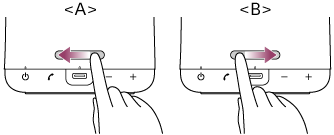
-
A: To decrease the brightness
-
B: To increase the brightness
Option 2: Slide your finger to the right or left and keep it touched on the touch sensor.
You can continuously adjust the brightness. When the brightness reaches the optimal level, take your finger off the touch sensor.
Option 3: Use “Sony | Music Center.”
You can change the brightness level one by one.
-
Hint
-
When adjusting the LED brightness, be sure to keep flicking your finger only in either left or right direction.
When the brightness reaches the minimum or maximum level, you hear a notification sound* from the speaker.
-
Responses of the touch sensor may not be consistent depending on the degree of contact with or dryness of the fingertip. When responses of the touch sensor are poor, put your fingertip firmly on the touch sensor before starting an operation.
-
With “Sony | Music Center,” you can change illumination mode or disable the touch sensor as well.
Note
-
Do not look directly into the light-emitting part of the illumination LED.
-
Put your fingertip directly on the touch sensor for operations. The touch sensor does not detect the gloved fingertip.
-
Do not operate the touch sensor with a wet hand to avoid a malfunction.