FAQ2: Cannot connect a mobile device to an audio device (for non-NFC compatible Android devices).
Try the following two solutions.
- Check that your audio device is compatible with SongPal.
- Compatible device list
- Make a BLUETOOTH connection between your audio device and SongPal-installed Android device.
- Turn your audio device on, then set it to BLUETOOTH pairing mode.
For details, refer to the operating instructions supplied with the audio device.
- In the SongPal Drawer menu, select [Device Select] - [Other] - [For connection of other BT dev.], then select the audio device.
Hint
- You can make a BLUETOOTH connection by selecting the audio device from the BLUETOOTH setting menu of the Android device.
- Example: Android 4.x
-
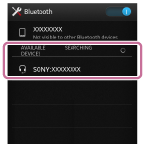
- You can make a BLUETOOTH connection by selecting the audio device from the BLUETOOTH setting menu of the Android device.
Hint
- You can configure the network settings of your network compatible audio device by using SongPal. Wi-Fi settings of your Android device are required beforehand. Make a BLUETOOTH connection between the audio device and Android device, then configure the network settings of the audio device in the SongPal Drawer menu. The password of your router/access point is required.
- If your audio device is already connected to a network, you can make a connection between the audio device and Android device via the Wi-Fi network, rather than via BLUETOOTH. In the SongPal Drawer menu, select [Device Select] - [Other] - your audio device.
- Available operations may vary depending on the audio device. For example, from the SongPal Drawer menu, if you select [Device Select] - [Other] - an audio device, some audio devices can be turned on automatically.
- If an audio device fails to connect with the Android device, restart SongPal on the Android device, then try the connection procedure again.


