FAQ8: How to enjoy music of Spotify with an audio device
By adding Spotify app to SongPal on your mobile device, you can play music supplied from Spotify with your audio device.
The illustrations below are examples of implementation on Android.
- Download and install Spotify to the mobile device.
- In the SongPal Drawer menu, select [SongPal Setting] - [Setting Details] - [Add Apps], then select Spotify (
 ).
). - Return to the [Music Source] menu (home screen), then select Spotify.
The Spotify application starts. Log in to Spotify in the following screen.
- Select the desired track, then select
 (playback icon).
(playback icon).
The audio device connected with BLUETOOTH starts playback.
Note
- When you use Spotify for the first time, you need to sign up.
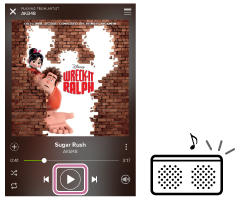
- If your audio device is compatible with Spotify Connect, you can play music in higher quality by connecting directly to the Internet instead of connecting via BLUETOOTH.
- Select
 (audio icon) in the playback screen.
(audio icon) in the playback screen.

- Select the currently playing audio device from the list.
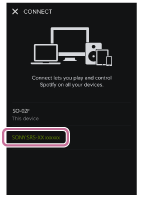
The screen returns to the playback screen and
 turns green (
turns green ( ).
).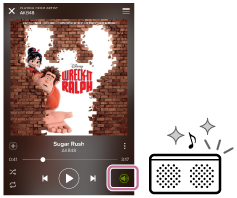
- Select
Hint
- In step 5,
 turns green when the connection is changed from BLUETOOTH to Wi-Fi.
turns green when the connection is changed from BLUETOOTH to Wi-Fi.
Note
- If the audio icon is displayed as
 , instead of
, instead of  , the mobile device and audio device may not be connected on the same Wi-Fi network.
, the mobile device and audio device may not be connected on the same Wi-Fi network. - For details on the connection to the Wi-Fi network, refer to the operating instructions supplied with the mobile device and audio device.
- If your audio device is not compatible with Spotify Connect, the gray
 (audio icon) is displayed as well.
(audio icon) is displayed as well.


