[Picture adjustment]
You can adjust the image quality such as brightness and contrast.
- Press the joystick on the rear of the monitor and move it up, down, left, or right to display the setting screen.
- Select the desired setting and press the joystick.
Details of the menu items
[Brightness]
Adjust the brightness of the screen.
[0] to [100]: The higher the value, the brighter the screen.
[Contrast]
Adjust the contrast of the screen.
[0] to [100]: The higher the value, the larger the difference between the brightness and darkness of the screen.
[Sharpness]
Adjust the sharpness of the screen.
[0] to [100]: The higher the value, the clearer the screen, and the lower the value, the softer the screen.
[Gamma]
Select the gamma value from [1.8], [2.0], [2.2], and [2.4], and set it to be the optimum condition according to the image.
The lower the gamma value, the brighter the intermediate colors (other than white and black).
[Local dimming]
Individually control the screen backlight according to the image and increase screen contrast.
[Off]: Turns off this function.
[Low], [High]: Select the effect level to apply.
[Hue]
Adjust the hue of the screen.
[0] to [100]: The higher the value, the more greenish the color, and the lower the value, the more purplish the color.
[Saturation]
Adjust the color density of the screen.
[0] to [100]: The higher the value, the deeper the color, and the lower the value, the lighter the color.
[Color temperature]
Adjust the color temperature of the screen.
[Neutral]: Sets to standard color temperature.
[Warm]: Lowers the color temperature (to be reddish) of the screen.
[Cool]: Raises the color temperature (to be bluish) of the screen.
[Custom]: Adjusts the red, green, and blue values to set the desired color temperature.
- [Red]: Adjusts the red value.
- [Green]: Adjusts the green value.
- [Blue]: Adjusts the blue value.
[Aspect ratio]
Set the aspect ratio of the screen.
[16:9]: Sets the aspect ratio to 16:9.
[Auto resize]: Adjusts the aspect ratio according to the image.
[4:3]: Sets the aspect ratio to 4:3.
[Original]: Displays images with the original aspect ratio maintained.
Hint
- You can also adjust the brightness of the screen by moving the joystick up or down while the menu is not displayed.
- While the video in HDR signal format is input, [Brightness] cannot be adjusted.