[USB hub]
You can make settings related to the KVM switch and USB power supply.
- Press the joystick on the rear of the monitor and move it up, down, left, or right to display the setting screen.
- Select the desired setting and press the joystick.
Details of the menu items
[KVM switch 1]/[KVM switch 2]
When 2 external devices such as a computer or game console are connected, you can use the USB device connected to the monitor to control either of the external devices selected.
[KVM switch 1] is associated with the USB-C upstream and [KVM switch 2] is associated with the USB-B upstream.
[HDMI 1 sync]: Links the HDMI 1 video input signal with the USB upstream.
[HDMI 2 sync]: Links the HDMI 2 video input signal with the USB upstream.
[DP sync]: Links the DP video input signal with the USB upstream.
[USB-C sync]: Links the USB-C video input signal with the USB upstream.
[Sync off ]: Does not link.
[USB charge (power off)]
Set whether to charge the device connected to the USB terminal when this monitor is in standby mode.
[Off]: Does not charge during sleep.
[On]: Charges during sleep.
Note
- For USB power supply, USB-B and USB-C upstream connections are required.
- When updating the software of the monitor, connect the computer with the setting software installed to this monitor via USB, and set [KVM switch 1]/[KVM switch 2] correctly.