Attaching and removing the mini-stand
When you have removed the flash unit from the camera to place and use it alone for wireless flash photography, attach the supplied mini-stand to the unit.
Note
-
The illustrations used in this topic are of the HVL-F60RM flash unit.
To attach the mini-stand
- Press and hold the release button and rotate the lock lever away from “LOCK.”

- Remove the terminal protection cap from the flash unit.
- Slide the mini-stand onto the Multi Interface foot of the flash unit and push in the stand all the way.
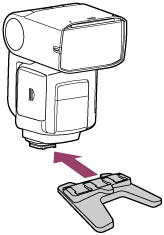
- Rotate the lock lever toward “LOCK” to secure the flash unit on the camera.

To remove the mini-stand
Press and hold the release button, rotate the lock lever away from “LOCK,” and then slide the mini-stand in the opposite direction of the arrow illustrated in step 3 for attaching the mini-stand.
Hint
-
HVL-F60RM/HVL-F60RM2:
The mini-stand has 3 shoes on it. By selecting the shoe appropriate for the orientation or tilt angle of the flashlamp, you can still perform bounce flash photography while the flash unit is attached to the mini-stand.
To attach the mini-stand to this flash unit with the flashlamp tilted sideways to the right, slide the left shoe on the mini-stand onto the Multi Interface foot of the flash unit as illustrated below. When the flashlamp is tilted sideways to the left, use the right shoe.

-
You can screw the mini-stand to a tripod through the screw hole on the mini-stand.
Use a tripod with the screw that is shorter than 5.5 mm (7/32 in.) in length. To a tripod with the longer screw, you cannot secure the mini-stand firmly with the screw, resulting in possible damage to the mini-stand.
Note
-
When you do not intend to use the flash unit, be sure to attach the terminal protection cap back to the Multi Interface foot.
-
HVL-F60RM2/HVL-F46RM: While rotating the lock lever toward “LOCK,” you may feel resistance at some point. Keep rotating the lever in such a case as well until the flash unit is secured on the mini-stand.