Sound quality setting screens
You can adjust various sound quality settings.
To display the sound quality setting screen
Flick the playback screen up.
To navigate the sound quality setting screens
Flick the screen left or right to select the sound quality setting that you want to adjust.
Tap the [ClearAudio+] switch to turn off the [ClearAudio+] function so that you can flick the screen.
Adjustable sound quality settings
- Equalizer
- DSEE HX
- DC Phase Linearizer
- VPT (Surround)
- Dynamic Normalizer
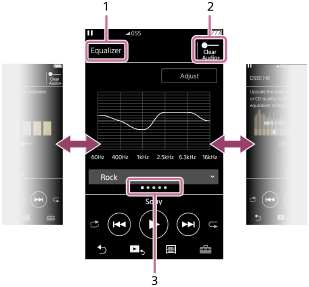
-
Name of the sound quality setting
-
[ClearAudio+] switch
You can turn the [ClearAudio+] function on or off.
-
Page indicator
The number of dots represents the number of available pages. Flick the screen to the left or right to switch to a different page.
Hint
- You can flick any of the sound quality setting screens down to return to the playback screen.

The contents of the Help Guide may be subject to change without notice due to updates to the product's specifications.