Playing music
To play tracks, first select a category.
You need to transfer music content from a computer to the Walkman in advance.
On a Windows computer
- Use Music Center for PC to transfer content from a CD or the computer to the Walkman.
- Drag-and-drop content from Windows Explorer.
On a Mac computer
- Use Content Transfer to transfer content from iTunes.
- Drag-and-drop content from Finder.
- Tap
 to open the library screen.
to open the library screen. - Tap the desired category (
 ).
).You can flick the screen to the left or right to switch pages. The number of dots represents the number of available pages (
 ).
).
- Select subcategories until a track list appears, and then select the desired track.Playback will start.
Manual buttons on the Walkman
| Operation button | Function |
 |
Press the button to start or pause playback. |
 |
Press the button to skip to the beginning of the current track or the previous track. Hold down the button to fast rewind the track while playing. |
 |
Press the button to skip to the beginning of the next track. Hold down the button to fast forward the track while playing. |
Hint
-
You can move tracks, albums, or artists from the music library to the language study library.
-
On the playback screen, tap the menu items in the following order. You can move the current track.
 – [Move Songs to Language Study].
– [Move Songs to Language Study]. -
On a track list, album list, or artist list, tap the menu items in the following order. You can move the selected track, album, or artist.
 – [Move Songs to Language Study].
– [Move Songs to Language Study].
-
Note
-
If the Walkman does not play tracks in the order you want, try the following.
- Use the bookmark function or playlist function on the Walkman.
- Create playlists with Music Center for PC or iTunes and transfer them.

The contents of the Help Guide may be subject to change without notice due to updates to the product's specifications.