Screen layout
This section explains the screen layout of the web browser when operating the product or camera.
Explanation of the screen
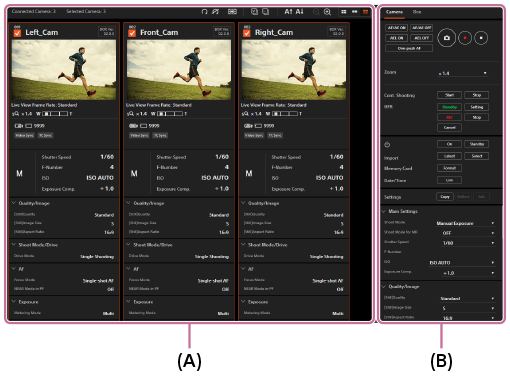
- (A): Camera information area
-
The live views and shooting information for each connected camera are displayed here.
Select target cameras in this area before controlling them from the control area.
- (B): Control area
-
In the “Camera” tab, you can perform operations on the cameras selected in the camera information area, such as shooting images or changing the settings.
In the “Box” tab, you can set the synchronization signals for the products or initialize the products.
Hint
- If a camera is turned on and connected to the product, but no live view or information for that camera is displayed on the screen, refresh the web browser by pressing the F5 key on the keyboard.
Note
- Do not use the “Back/Forward” buttons on the web browser.
- Do not click the “Close” button on the web browser, except when you are done operating the cameras or the camera control boxes.
- Do not perform operations using multiple web browsers. The products may not work properly.