Camera information area
The live views and shooting information for each connected camera are displayed.
The displayed information differs depending on the model of the camera connected to the product.
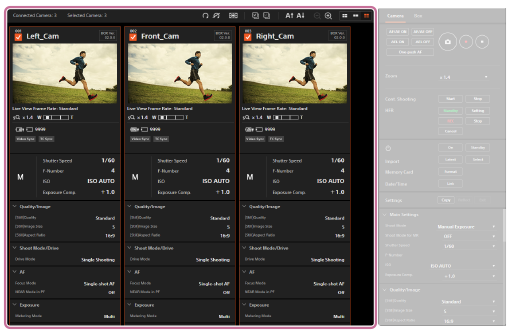
Camera information
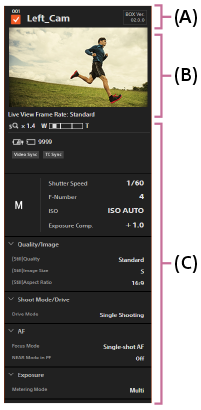
(A): Camera control box information
A temporarily assigned number indicating the product’s position in the series, a checkbox to select the camera, the camera label for the connected camera, and the software version of the product are displayed.
- Checkbox
- You can switch the selection status by clicking the checkbox.
Connected cameras are unselected initially. Make sure that the checkboxes for the target cameras are checked before you operate or set up the cameras. - Camera label
- You can edit the camera label by clicking it.
The camera’s model name and camera ID are displayed as the camera label initially.
(B): Live view
The live view for the camera is displayed.
- Live-view frame rate
- You can switch between “Low” and “Standard” as the live-view frame rate by double-clicking the live view. The current frame rate of the live view is displayed below the live view.
- Focus button
- If you move the cursor over the live view, the “Focus” button will appear.
You can adjust the focus by clicking the “Focus” button (only in the manual focus mode).
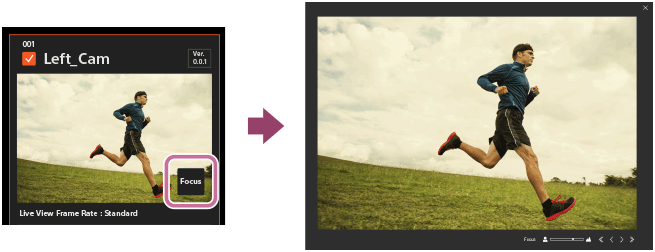
Adjust the focus using  .
.
(C): Shooting information
The shooting information for the camera is displayed.
Toolbar
You can use the toolbar to display grid lines over the live view or rotate the live view.

-
 (Rotate/Reset Rotation)
(Rotate/Reset Rotation) - Rotates the live view of the selected cameras. The rotation can be reset by clicking
 .
. -
 (Grid Line)
(Grid Line) - Displays grid lines over the live view. The type of grid lines changes each time you click this button.
-
 (Select All/Cancel All)
(Select All/Cancel All) - Selects all the cameras. / Unselects all the cameras.
-
 (Ascending Sort/Descending Sort)
(Ascending Sort/Descending Sort) - Sorts the camera information by camera label in ascending order (
 ) or in descending order (
) or in descending order ( ).
). -
 (Zoom Out/Zoom In)
(Zoom Out/Zoom In) - Increases or decreases the magnification of the live view.
-
 (Index Display/Main Information Display/Details Display)
(Index Display/Main Information Display/Details Display) - Switches the method in which the camera information is displayed.
Hint
- You can change the ordering of the camera information by dragging and dropping.
Note
- When you change the combination of a camera control box and camera, any edited camera label is deleted. The model name and camera ID of the connected camera are displayed as the camera label.
- Setting the frame rate of the live view to “Standard” for multiple cameras may slow down the computer.