Setting your PC for operating from a smartphone, iPhone, etc. as a controller (Windows 8.1)
By operating from a controller such as smartphone, iPhone, etc. on your home network, you can enjoy music stored in a Windows 8.1 PC on your home network with the home audio system.
To operate the Windows 8.1 PC after downloading SongPal on the smartphone, iPhone, etc., follow the steps below.
- Click or tap
 at the bottom-left of the Start screen.
at the bottom-left of the Start screen. - Select [Windows Media Player].

- Click or tap [Stream], then select [More streaming options].
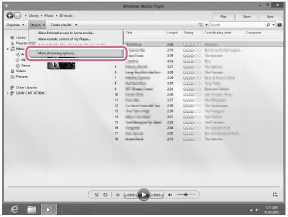
If [More streaming options] does not appear, select [Turn on media streaming...]. Then select [Turn on media streaming] on the [Media streaming options] screen.
- If all devices are allowed, select [Next].
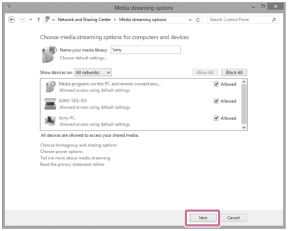
If not all devices are allowed, select [Allow All], then the [Allow All Media Devices] screen appears.
Select [Allow all PCs and Media Devices].
- Check that [Music] is set to [Shared], then select [Next].
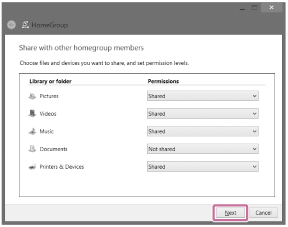
- Select [Finish] to close the screen.
- Select [Stream], then check that [Automatically allow devices to play my media...] has been checked.
The setting is now complete. You can listen to music stored in your PC, using your smartphone, iPhone, etc.