Manual update via a USB flash drive (when the update via a network has failed)
If [NETWORK ERROR] or [DOWNLOAD ERROR PUSH POWER] appears on the display, the software update has failed. In this case, the home audio system will not respond to any operation and no function can be used, except the  (power) button operation. Follow the procedure below to check the home audio system’s condition, then complete the software update with an appropriate method.
(power) button operation. Follow the procedure below to check the home audio system’s condition, then complete the software update with an appropriate method.
- Press the
 (power) button to turn off the home audio system, and then press it to turn on the home audio system.
(power) button to turn off the home audio system, and then press it to turn on the home audio system. - Wait for about three minutes (or until a network connection is established), then check the information on the display.
- When [UPDATE] lights up on the display: The update is not complete, though the home audio system can be used normally. Turn the home audio system off again, then see the following to complete the software update using a USB flash drive.
- When [NETWORK ERROR] or [DOWNLOAD ERROR PUSH POWER] appears on the display (the same status as before turning the home audio system on again): The update has failed and the home audio system cannot be used. Proceed to the next step to update using a USB flash drive.
The update procedure is different from “Update Method 3” and the following steps are required. In this case, the update cannot be performed via a network.
- If [NETWORK ERROR] or [DOWNLOAD ERROR PUSH POWER] appears on the display, follow the procedure below to update.
- Download the update file from the website below, then store it in a USB flash drive.
For customers in Latin America:
For customers in Europe and Russia:
For customers in other countries/regions:
- Turn the home audio system off again.
After turning off the home audio system, complete the following steps until turning on the power again within three minutes.
- Connect the USB flash drive to
 USB port (inside of the USB REC/PLAY cover) on the home audio system.
USB port (inside of the USB REC/PLAY cover) on the home audio system. - Turn the home audio system on.
The information of the update’s progress appears on the display and the update starts automatically.
[UPDATED] appears on the display and the home audio system enters standby mode or BLUETOOTH/Network standby mode automatically when the updating is completed. When you turn on the home audio system for the first time after an update, [UPDATED] appears on the display.
- Download the update file from the website below, then store it in a USB flash drive.
Hint
- During an update, the information of the update’s progress appears on the display, and [UPDATED] appears on the display when the update is complete. Do not turn the home audio system off during the update.
Note
- When you update using a USB flash drive, the update cannot be stopped. If the USB flash drive is removed or the home audio system is unplugged during the update, the home audio system will malfunction.
- Updating normally takes 3 to 10 minutes.
- Do not operate the home audio system during an update. Also, keep the home audio system connected to the power supply and network while updating.