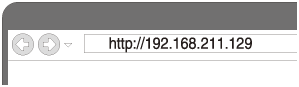Connecting to a Wi-Fi network using a PC connected wirelessly (Mac)
Note that the home audio system should be reset to the factory default for this connection. All BLUETOOTH device registration (pairing) information is deleted. To use the BLUETOOTH connection after that, delete all pairing information on the Mac, and then set pairing again.
This section describes how to connect a Mac and the home audio system wirelessly, then how to connect the home audio system to a wireless router, using the Mac.
Do the following before starting.
- Disconnect the LAN cable (not supplied) from the home audio system.
- Place the home audio system closer to the wireless router.
- Locate the SSID (the name of a wireless network) and encryption key (WEP or WPA), which are required to set up a Wi-Fi network. The encryption key restricts access to devices on a network. It is used to make more secure communication between the devices connected to wireless routers and access points.
- Have the Wi-Fi network name (SSID) and password (encryption key) of the wireless router available for reference.
For details, refer to the operating instructions supplied with your wireless router.
- Reset the home audio system by using the remote control.
- Unplug the AC power cord (mains lead), then plug it back in.
- Press
 (power) button to turn on the home audio system.
(power) button to turn on the home audio system. - Press OPTIONS button.
- Press
 /
/ button repeatedly to select [SYSTEM], then press
button repeatedly to select [SYSTEM], then press  (enter) button.
(enter) button. - Press
 /
/ button repeatedly to select [RESET], then press
button repeatedly to select [RESET], then press  (enter) button.
(enter) button. - Press
 /
/ button repeatedly to select [YES], then press
button repeatedly to select [YES], then press  (enter) button.
(enter) button.
[RESET] appears on the display.
The settings of the home audio system return to their factory defaults, and network settings and all BLUETOOTH device registration (pairing) information are deleted.
- Turn on the home audio system.
The power indicator lights up in green. Wait until the NETWORK indicator flashes in white. It takes about 2 minutes (in some cases, 4 or 5 minutes).
- Connect the home audio system to the Mac.
- Click
 at the top of the screen.
at the top of the screen. - Select [Open Network Preferences...].
- Select [MHC-V77DW] from the network list.
- Click
- Display the [Sony Network Device Settings] screen.
- Launch a browser (Safari, etc.).
- Enter the following URL in the address bar.
- Select [Network Settings] from the menu.
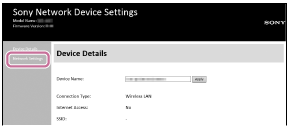
- Enter the SSID of the wireless router and the password.
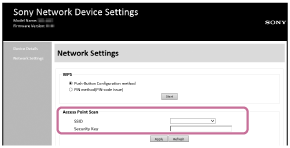
- Select [Apply].

- Check that the NETWORK indicator lights up in white.
When the Wi-Fi connection is completed, the NETWORK indicator lights up in white. It takes about 2 minutes (in some cases, 4 or 5 minutes).
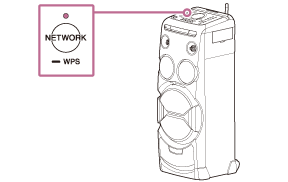
The connection is complete.
- Connect the Mac to the wireless router to be used.
Hint
- If you want to set a fixed IP address, set in the screen in step
 above.
above. - When the connection of the home audio system to your Wi-Fi network has completed, connect your PC to the previous destination or your wireless router.
Note
- This procedure needs to be completed within 30 minutes. If you cannot complete within 30 minutes, start over from step
 .
. - Until you finish the Wi-Fi network setting, it will not be protected. The Wi-Fi network will be protected again after setting the Wi-Fi security.
- When you connect the home audio system to a Wi-Fi network for the first time after purchase, the BLUETOOTH/Network standby mode is turned on automatically.