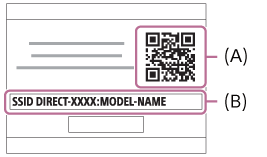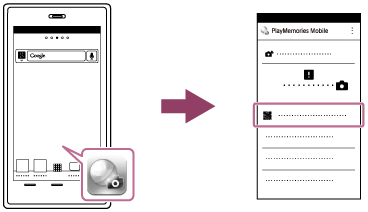Interchangeable Lens Digital Camera ILCE-6300
Connecting an Android smartphone to this product using the QR code
- Download and install the PlayMemories Mobile application to your smartphone.
- If PlayMemories Mobile is already installed on your smartphone, be sure to update it to the latest version.
- Display the QR code (A) on the monitor of this product by following the steps below.
An SSID (B) will also be displayed on the monitor.
- Launch PlayMemories Mobile on your smartphone and select [Scan QR Code of the Camera].
- Select [OK] on the smartphone screen.
- When a message is displayed, select [OK] again.

- Read the QR code displayed on the monitor of this product with the smartphone.
Once the QR code is read, the message [Connect with the camera?] will be displayed on the smartphone screen.
- Select [OK] on the smartphone screen.
The smartphone will connect to the product.
Hint
- Once the QR code has been read, this product's SSID (DIRECT-xxxx) and password are registered to the smartphone. This enables you to easily connect the smartphone to the product via Wi-Fi at a later date by selecting the SSID.
Note
- If you cannot connect your smartphone to this product using the [One-touch(NFC)] function or QR code, use the SSID and password.
 (Wireless) → select [Send to Smartphone]
(Wireless) → select [Send to Smartphone] (Application) → select [Application List] → [Smart Remote Embedded]
(Application) → select [Application List] → [Smart Remote Embedded]