Connecting the headset to 2 Android smartphones
When you connect the headset to a smartphone, usually the music playback function and the phone call function are both connected automatically.
To make a multi point connection with 2 smartphones separately, one for listening to music and the other for making phone calls, change the settings of the smartphones so that only one of the functions is connected for each smartphone.
- Pair the headset with both smartphones, respectively.
- Use one of the smartphones to establish a BLUETOOTH connection with the headset.
- On the smartphone connected to the headset, uncheck either [Phone audio] (HFP) or [Media audio] (A2DP).Example: To connect “Media audio” (A2DP) only
Touch [Settings] - [Bluetooth] - the setting icon next to [h.ear (MDR-EX750BT)].
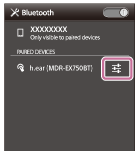
On the [Paired Bluetooth device] screen, uncheck [Phone audio].
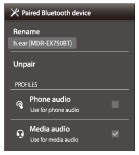
- Terminate the BLUETOOTH connection of the smartphone.
- Use the other smartphone to establish a BLUETOOTH connection to the headset.
- In the same way, uncheck the function that you did not uncheck in step 3.
- Use the first smartphone to establish a BLUETOOTH connection again.
Both smartphones are connected to the headset with only one function enabled.
Hint
- The above procedure is an example. For details, refer to the operating instructions supplied with your Android smartphones.