When connecting to a computer, there is no sound or the sound is not played back properly.
- The computer does not recognize the headphone amplifier as a USB device.
Restart your computer.
Install the driver software for Windows “Sony USB Device Driver” on your Windows computer. For how to install, see “Installing the driver software on a Windows computer.” - Turn up the volume of your computer or software.
- If the headphone amplifier was connected to the computer while using audio playback software, restart the audio playback software.
- When playing High-Resolution Audio format data on your computer with the headphone amplifier, use the audio playback software, "Hi-Res Audio Player," compatible with the High-Resolution Audio format data.
If an audio playback software is not installed, install it on your computer. For how to install, see “Installing “Hi-Res Audio Player” on a computer.”
- If the computer enters standby, sleep, or hibernation mode, while the music is played back by using the audio playback software, restart the audio playback software.
- Check that the sound device settings of your computer are correct.
For details on setting, see “Setting the sound device (Windows 10),” “Setting the sound device (Windows 8/8.1),” “Setting the sound device (Windows 7),” or “Setting the sound device (Mac).”
- The volume control of your computer or the audio playback software is set to mute. Cancel the setting.
- The CD-ROM drive does not support the digital reproduction function. Use a CD-ROM drive that supports the digital reproduction function.
- Digitally broadcast sound may not be able to be output from a computer’s USB port.
- Turn the headphone amplifier on.
- Connect the micro-USB cable to the Xperia/WALKMAN/PC port. (If the cable is connected to the DC IN 5V / CHARGE port, it is not recognized.)
- The USB port of the connected computer may have a problem. Connect the unit to another USB port of the computer if available.