Pairing and connecting with an iPhone
The operation to register the device that you wish to connect to is called “pairing”. First, pair a device to use it with the headset for the first time.
Before starting the operation, make sure of the following:
- The iPhone is placed within 1 m (3 feet) of the headset.
- The headset is charged sufficiently.
- The operating instructions of the iPhone is in hand.
-
Remove both units of the headset from the charging case.
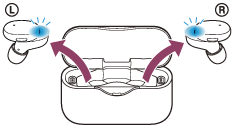
The headset turns on automatically. Check that the indicators (blue) flash.
-
Enter pairing mode on this headset.
When you pair the headset with a device for the first time after purchase or after initializing the headset (if the headset has no pairing information), the headset enters pairing mode automatically if you remove the headset from the charging case. In this case, proceed to step 3.
When you pair a second or subsequent device (the headset has pairing information for other devices), press and hold the buttons on both the left and right units for about 7 seconds.
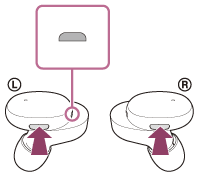
Check that the indicator (blue) repeatedly flashes twice in a row.
When you are wearing the headset, you will hear the voice guidance say, “Bluetooth pairing” from the left unit.
-
Unlock the screen of the iPhone if it is locked.
-
Find the headset on the iPhone.
- Select [Settings].
- Touch [Bluetooth].

- Touch the switch to turn on the Bluetooth function.

-
Touch [WF-H800 (h.ear)].
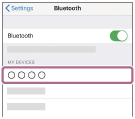
If Passkey (*) input is required, input “0000”.
The headset and iPhone are paired and connected with each other.
When you are wearing the headset, you will hear the voice guidance say, “Bluetooth connected” from the left unit.
If they are not connected, see “Connecting to a paired iPhone ”.
If [WF-H800 (h.ear)] does not appear on the display of the iPhone, try again from the beginning of step 4.
*A Passkey may be called “Passcode”, “PIN code”, “PIN number”, or “Password”.
About the instruction manual video
Watch the video to find out how to register a device (pairing) for the first time and about the connection procedure for the second and subsequent times.
https://rd1.sony.net/help/mdr/mov0011/h_zz/
Hint
- The operation above is an example. For more details, refer to the operating instructions supplied with your iPhone.
- To delete all Bluetooth pairing information, see “Initializing the headset to restore factory settings”.
Note
- When pairing a device, [WF-H800 (h.ear)], [LE_WF-H800 (h.ear)], or both may be displayed on the connecting device. When both or [WF-H800 (h.ear)] is displayed, select [WF-H800 (h.ear)]; when [LE_WF-H800 (h.ear)] is displayed, select [LE_WF-H800 (h.ear)].
- If pairing is not established within 5 minutes, pairing mode is canceled. In this case, set the headset into the charging case, and start the operation again from step 1.
- Once Bluetooth devices are paired, there is no need to pair them again, except in the following cases:
- Pairing information has been deleted after repair, etc.
- When a 9th device is paired.
The headset can be paired with up to 8 devices. If a new device is paired after 8 devices are already paired, the registration information of the paired device with the oldest connection date is overwritten with the information for the new device. - When the pairing information for the headset has been deleted from the Bluetooth device.
- When the headset is initialized.
All of the pairing information is deleted. In this case, delete the pairing information for the headset from the device and then pair them again.
- The headset can be paired with multiple devices, but can only play music from 1 paired device at a time.