Connecting to a paired computer (Windows 8.1)
Before starting the operation, make sure of the following:
- Depending on the computer you are using, the built-in Bluetooth adaptor may need to be turned on. If you do not know how to turn on the Bluetooth adaptor or are unsure if your computer has a built-in Bluetooth adaptor, refer to the operating instructions supplied with the computer.
-
Wake the computer up if the computer is in standby (sleep) or hibernation mode.
-
Turn on the headset.
Press and hold the
 (power) button for about 2 seconds.
(power) button for about 2 seconds. 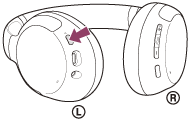
You will hear the voice guidance say, “Power on”. Check that the indicator (blue) continues to flash after you release your finger from the button.
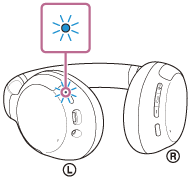
If the headset has automatically connected to the last connected device, you will hear the voice guidance say, “Bluetooth connected”.
Check the connection status on the computer. If it is not connected, proceed to step 3.
-
Select the headset using the computer.
- Select [Desktop] on the Start screen.
- Right-click the [Start] button, then select [Control Panel] from the pop-up menu.
- Select [Hardware and Sound] - [Sound].

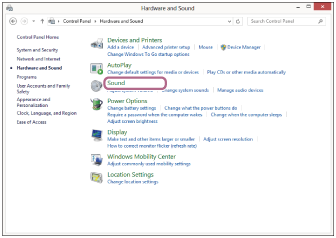
- Right-click [WH-CH710N].
If [WH-CH710N] is not displayed on the [Sound] screen, right-click on the [Sound] screen, then check [Show Disconnected Devices].
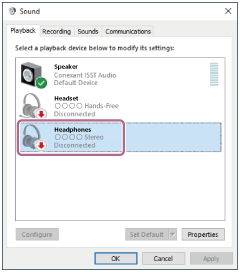
- Select [Connect] from the displayed menu.
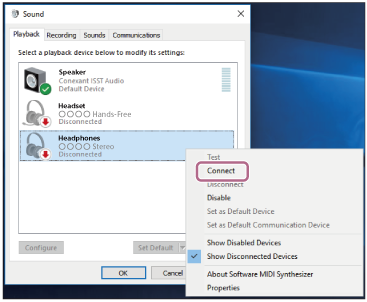
The connection is established. You will hear the voice guidance say, “Bluetooth connected”.
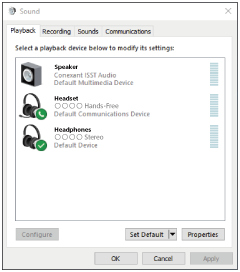
Hint
- The operation above is an example. For more details, refer to the operating instructions supplied with the computer.
Note
- If the music playback sound quality is poor, check that the A2DP function which supports music playback connections is enabled in the computer settings. For more details, refer to the operating instructions supplied with the computer.
- If the last-connected Bluetooth device is placed near the headset, the headset may connect automatically to the device by simply turning on the headset. In that case, deactivate the Bluetooth function on the last-connected device or turn off the power.
- If you cannot connect your computer to the headset, delete the headset pairing information on your computer and perform the pairing again. As for the operations on your computer, refer to the operating instructions supplied with the computer.