Using Game enhancer while playing
You can customize various settings while playing a game.
- While playing a game, tap
 (Floating icon).
(Floating icon). - In the menu that opens, tap and configure the desired settings.
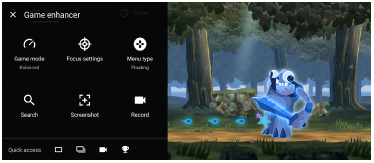
- [Game mode]: Select an option to optimize your device for gaming from among [Performance preferred], [Balanced], and [Battery life preferred]. You can also set the following items.
- [H.S. power control]: Limit reductions in performance and degradation of the battery caused by the device overheating during charging.
- [Focus settings]: Focus on your game by blocking all notifications, incoming calls, the camera key, and other settings that may compromise gameplay. You can also set [Optimize touch area] to restrict the touch area in the landscape mode.
- [Menu type]: Switch the menu type to
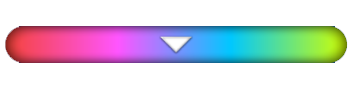 (Pull-down bar) or
(Pull-down bar) or  (Floating icon).
(Floating icon). - [Search]: Search for strategy information while playing a game.
- [Screenshot]: Take a screenshot. You can also take a burst of screenshots and capture a decisive moment in a game.
- [Record]: Record and share your gameplay, face, and commentary.
- [Game mode]: Select an option to optimize your device for gaming from among [Performance preferred], [Balanced], and [Battery life preferred]. You can also set the following items.
Hint
- You can drag and move
 (Floating icon) to the desired position, such as the edge of the screen.
(Floating icon) to the desired position, such as the edge of the screen.
- The STAMINA mode is turned off while you use the Game enhancer app. If you want to give priority to the battery life, set [Game mode] to [Battery life preferred].