External monitor Control mode
By using the control mode, you can control a connected Sony Alpha camera and display its status on your Xperia device. You can also monitor the camera footage while recording. To use the control mode, connect a Sony Alpha camera using both an HDMI cable and a USB cable.
The following Sony Alpha cameras can be connected to your Xperia device: ILCE-1 / ILCE-7SM3 / ILCE-7M4.
Refer to the instruction manual for the camera as well.
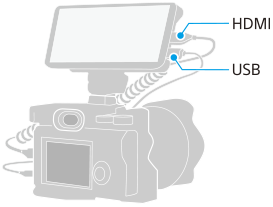
- On your camera, turn on the [PC Remote] function from the camera menu, and then select USB for the connection method.
- Connect your camera using both an HDMI cable and a USB cable.
- Launch the External monitor app, and then tap [Mode] > [Control mode] > [Connect].
If no menus or icons are displayed, tap anywhere on the screen.
If an error dialog appears, confirm that the camera settings are configured appropriately and that your camera is connected using both an HDMI cable and a USB cable.
- Tap
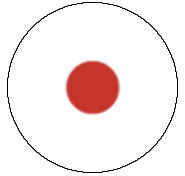 (Start video recording button) to start recording.To stop recording, tap
(Start video recording button) to start recording.To stop recording, tap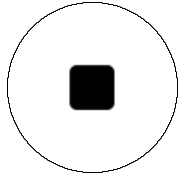 (Stop video recording button).
(Stop video recording button).
Note
- You cannot save still images to your Xperia device using the [PC Remote] function on your camera.
- Connect a single camera to your Xperia device using an HDMI cable and a USB cable. Operations with multiple cameras connected are not guaranteed.
External monitor Control mode overview
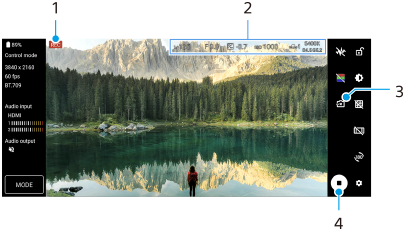
- Video recording in progress
- Status of the connected camera
- Tap to disconnect the camera.
- Tap to start or stop recording.