Using the External monitor app
By connecting to an external camera such as Sony Alpha cameras or to a PC, External monitor app can help you in the following situations:
- Take advantage of the high-definition display of your Xperia by using it as a camera monitor or a sub-monitor.
- Ensure your subject is in focus by pinching in or out on the smartphone screen to zoom in or out.
- Find the best lighting in various shooting environments using the Brightness adjustment function.
By using the streaming mode, you can live stream from anywhere via a mobile network while monitoring video from an external camera.
- Deliver up to 4K high-resolution content from the connected camera to your audience.
- Easily publish your content across various social media services using the RTMP protocol.
By using the control mode, you can control a connected Sony Alpha camera and display its status on your Xperia device. You can also monitor the camera footage while recording.
- You must connect with a USB cable in addition to an HDMI cable.
- You can start and stop recording from the Xperia.
- You can display the status of the camera on your Xperia.

- Find and tap
 (External monitor icon) to launch the External monitor app.If
(External monitor icon) to launch the External monitor app.If (External monitor icon) is not in the app tray, find and tap [Settings] > [Device connection] > [Connection preferences] > [External monitor], and then tap the [Show External monitor app] switch.
(External monitor icon) is not in the app tray, find and tap [Settings] > [Device connection] > [Connection preferences] > [External monitor], and then tap the [Show External monitor app] switch. -
Connect a video device.
- Connect a video device that supports HDMI output to your Xperia with an HDMI cable.
- Connect a video device that supports USB Video Class (UVC) output to your Xperia via a USB Type-C cable.
-
Tap [Mode], and then select [Monitor mode], [Streaming mode], or [Control mode].
If no menus or icons are displayed, tap anywhere on the screen.
To use the control mode, you need to configure the appropriate settings on your camera and connect your camera using both an HDMI cable and a USB cable before switching modes. For model names of Sony Alpha cameras that can be controlled from your Xperia device and more details about the control mode, refer to the appropriate topic listed under “Related Topic”.
Note
- It is recommended that you use an authorized cable bearing the HDMI logo and measuring less than 3 meters in length in accordance with the transmission speed of the video device.
Hint
- When connecting via a USB cable only, you can monitor or live stream the sound input from either a connected external device or the microphone of your Xperia device. To monitor or live stream the sound input from a connected external device, connect it using a USB 2.0 High Speed cable. If you connect the external device using a USB 3.0 Super Speed cable, you can monitor or live stream the sound input from the microphone of your Xperia device. When you connect an external microphone to your Xperia device, the sound input from the connected external microphone is monitored or live streamed. For more information, refer to the Xperia support website.
External monitor Monitor mode overview

-
Tap to show or hide false colors.
-
Tap to display and select from among various styles of waveform.
-
Tap to lock the screen and prevent accidental operations.
-
Tap to adjust the brightness level with the slider.
-
Tap to display and select a type of grid line.
-
Tap to display and select from among various aspect ratios.
-
Tap to rotate the screen 180 degrees.
-
Tap to adjust more detailed settings.
-
Tap to select [Monitor mode], [Streaming mode], or [Control mode].
-
Audio status
-
Video format/Frame rate/Color space
-
Selected mode
-
Battery status