Using the Call History
You can initiate a video conferencing connection using the call history. You can also register a remote party from the call history in the address book.
- Press [Start] on the Home screen of the main unit.
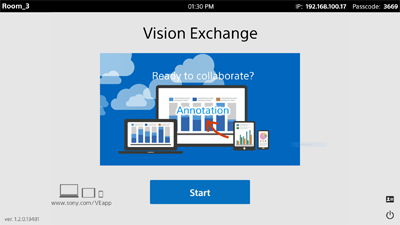
- Press
 .
.The [Video Conferencing] window appears.
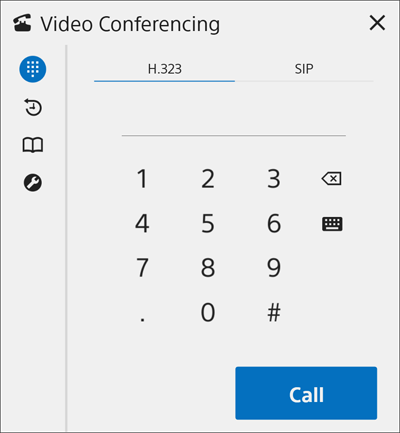
- Press
 .
.The call history is displayed.
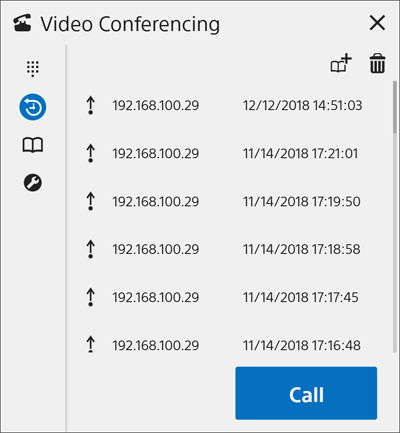
Note
- If the same contact is registered more than once in the address book, the name of the remote party displayed when making a call from the address book may not match the name of the remote party displayed in the call history after making the call.
To start video conferencing from the call history
Select the remote party that you want to call using video conferencing from the call history, and press [Call].
Video conferencing begins when the remote party answers and connects.
To register a remote party from the call history in the address book
Select the remote party you want to register in the address book, and press ![]() .
.
In the displayed address registration window, configure the following items,
- Check the [H.323] or [SIP] protocol type,
- Check [Address],
- Enter a [Name],
To delete a character when registering an address, press ![]() .
.
You can also press ![]() to use the software keyboard.
to use the software keyboard.
To delete a remote party from the call history
Select the remote party you want to delete on the call history page in the [Video Conferencing] window, and press ![]() .
.