Downloading a Snapshot
You can download a snapshot image captured on the main unit or a Pod on a user device.
- Log in to the main unit or Pod from Vision Exchange App, and press [Download] on the [Home] screen.
A list of snapshots captured on the main unit or Pod to which you are logged in is displayed.

- Place a check mark beside the snapshots you want to save, and press [Download].
The selected snapshot images are saved in the prescribed folder on the user device.
To check the downloaded snapshot images
Press ![]() at the top of the Vision Exchange App to open the save destination folder.
at the top of the Vision Exchange App to open the save destination folder.
If the save folder will not open
The save folder may not open successfully when you attempt to open the folder, depending on the device. In this case, try the following.
-
On a HUAWEI MediaPad M5 Pro
The “Couldn’t find item” message is displayed and the folder does not open at all.
Open the “VisionExchangeAppDownload” folder using the OS standard Gallery app. You can check the downloaded snapshot images. -
On a HUAWEI MediaPad M3
The screenshot may not be found in the folder after pressing or the download completion button to display the application selection screen and selecting an application.
or the download completion button to display the application selection screen and selecting an application.
Select [Photos] on the application selection screen, open the [Albums] tab on the Photos screen, and select the “VisionExchangeAppDownload” folder. You can check the downloaded snapshot images.