System Features
Vision Exchange runs sessions where multimedia content is shown on displays connected to a PEQ-C100 or PEQ-C130 (referred to as the “main unit”) or devices running PES-C10 (referred to as “Pod PC Software”).
During a session, in addition to conducting presentations and discussions using displayed content, the system can also support active learning through participation of a large number of users, and also conduct video conferencing between other devices using option functions available by purchasing a license.
Interactive lectures
Lectures that incorporate discussions are supported utilizing such functions as mirroring, HDMI input, and annotation.
Displayable content
Video from computers connected to the main unit via the network, video from external devices connected to the rear panel of the main unit, and snapshot images of content can be displayed.
You can also draw lines and figures, or paste sticky notes and images on a whiteboard.
HDMI input
Video from devices connected to the HDMI input connectors on the rear panel of the main unit can be displayed. On Pods, video from devices connected to the HDMI input connectors of an AVerMedia DarkCrystal 750 (available separately) can be displayed.
Note
- When HDCP is enabled, HDCP encryption processing is performed on the HDMI output and DisplayPort output. HDCP-encrypted HDMI input can be displayed only if HDCP processing is successful for all display devices.
If HDCP-encrypted HDMI input cannot be displayed, a “Copy Protected Content” message is displayed. - When devices are connected to the HDMI output and DisplayPort output that act as HDCP repeaters, HDCP-encrypted HDMI input cannot be displayed (the HDCP protection mechanism used does not support the use of HDCP repeater devices).
Note that some display devices also have an HDCP repeater function. - When a macOS device with an HDMI output connector is connected to the HDMI input connector of the main unit, place a check mark in [Administrator Menu] – [Setting] screen – [HDMI Input] page – [Enable HDCP].
- When playing copyright protected content on the HDMI input from an external PC, the following restrictions apply.
- Playback of all copyright protected content cannot be guaranteed.
- Once the HDMI input display changes to “Copy Protected Content,” the message “Copy Protected Content” continues to be displayed until the HDMI connection is disconnected, regardless of whether display of copyright protected content is enabled or disabled.
- HDCP-protected HDMI input video cannot be displayed when using the following functions, regardless of whether HDCP is enabled or disabled.
- Pod sharing
- Sharing content during video conferencing
- Streaming output
- Personal Note Taker function
- The AVerMedia DarkCrystal 750 is required to add HDMI input to a Pod. One DarkCrystal 750 unit must be connected for each Pod.
- The HDMI input function of Pod PC Software does not support HDCP-protected HDMI input. A black picture is displayed.
Remote operation from user device
The main unit and Pods can be controlled remotely using the Vision Exchange App or a web browser from a user device.
This function allows you to switch the content displayed, and to draw lines and figures during a session, when separated from the main unit and Pods.
Note
- The Vision Exchange App must be downloaded and installed.
Active learning
Each user’s computer or other devices can be connected to the main unit via network connection to enable sharing of video and audio from each user device using Vision Exchange. This enhances group discussions and collaboration.
Up to ten computers on which Pod PC Software is installed (each referred to as a “Pod”) can also be connected to the main unit by network connection (Pod sharing).
Multiple user devices can be connected to the main unit and each Pod to support simultaneous active learning for a large number of users using the Pod sharing function.
In addition, group discussions can be held only between users connected to the same Pod, enabling a wide range of use cases.
Note
- A Pod PC Software License must be purchased and installed to use a Pod.
- An Active Learning License must be purchased and activated to use Pod sharing.
Skype for Business integration function
You can conduct a video conference with Skype for Business in conjunction with Skype for Business clients.
Note
- To enable the Skype for Business integration function, separate setup is required. For details, contact your sales representative.
H.323/SIP function
Video conferencing is supported using the H.323 and SIP protocols.
During video conferencing, various types of content displayed by the main unit can be shared with conference participants.
Note
- A Remote Communication License must be purchased and activated to enable the H.323/SIP function, but currently purchasing of this license has been discontinued.
Streaming output
Video output from the main unit or a Pod can be streamed to preconfigured devices.
Note
- A Streaming Output License must be purchased and activated to enable streaming output.