Selecting the quality for music playback via a BLUETOOTH connection (Codec)
The “Priority on Sound Quality” and “Priority on Stable Connection” preferences are available on the speaker for the BLUETOOTH connection quality. The “Priority on Sound Quality” preference provides compatibility not only with SBC but also with AAC and LDAC for music playback of high sound quality, whereas the “Priority on Stable Connection” preference enables music playback via more stable BLUETOOTH connections. At the time of purchase, the “Priority on Sound Quality” preference is selected.
-
Priority on Sound Quality (default setting): Optimal codec is automatically selected from AAC, LDAC, and SBC.
-
Priority on Stable Connection: SBC is selected.
- Turn on the speaker.
You hear the notification sound from the speaker, and the
 (BLUETOOTH) indicator flashes* in blue.
(BLUETOOTH) indicator flashes* in blue.* If the BLUETOOTH device that has previously been connected with the speaker is located nearby, the speaker may be connected automatically with the device. In such a case, the
 (BLUETOOTH) indicator lights up in blue.
(BLUETOOTH) indicator lights up in blue. - Change the BLUETOOTH connection quality.
When using the buttons of the speaker
-
Press and hold
 (play) button and
(play) button and  (BLUETOOTH) button simultaneously for about 2 seconds.
(BLUETOOTH) button simultaneously for about 2 seconds.When the setting is changed to the “Priority on Stable Connection” preference, the
 (power) indicator flashes 3 times in green.
(power) indicator flashes 3 times in green.When the setting is changed to the “Priority on Sound Quality” preference, the
 (power) indicator flashes twice in green.
(power) indicator flashes twice in green.When the speaker is connected with BLUETOOTH devices, all the connections are automatically disconnected and reestablished, and then the preference turns effective.
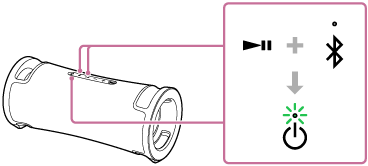
When using “Sony | Music Center”
-
Pair the speaker with a BLUETOOTH device, such as a smartphone.
When a BLUETOOTH connection is established, you hear the notification sound from the speaker.
-
Tap [Music Center] on your smartphone, etc. to start up the application.

Music Center
-
Tap [ULT FIELD 7].
-
Tap [Settings] - [Sound] - [Bluetooth Connection Quality], and then select [Priority on Sound Quality] or [Priority on Stable Connection].
All the connections with BLUETOOTH devices are automatically disconnected and reestablished, and then the preference turns effective.
-
Hint
-
When using the Stereo Pair function or the Party Connect function, the codec automatically switches to SBC.
Note
-
While the “Priority on Sound Quality” preference is selected, noise or sound interruption may occur depending on the setting of your BLUETOOTH device and ambient conditions. In such a case, change the BLUETOOTH connection quality to the “Priority on Stable Connection” preference.
