Listening to music wirelessly with 2 speakers (Stereo Pair function)
To use the Stereo Pair function, 2 units of the LinkBuds Speaker are required. By connecting 2 speakers via a BLUETOOTH connection, you can enjoy more powerful sound.
2 speakers connected via a BLUETOOTH connection play sounds in stereo, where one speaker plays the sound on the right channel (right side) and the other plays the sound on the left channel (left side).
Before operating the speaker, make sure of the following:
-
Update the pre-installed software to the latest version on each and every speaker to connect for the function.
(For details about the update procedure, see “How to keep the software up-to-date (for comfortable use of the speaker).”)
-
When setting up the speakers for the Stereo Pair function, make sure that the 2 speakers to connect for the function are located within 1 m (3.2 ft) from each other. Stop music playback if it is in progress.
-
When playing music, make sure that all of the devices to connect for the function are located within 30 m (98.4 ft) in your line of sight.
Maximum communication range may shorten under the following conditions.
- There is an obstacle such as a person, metal, or wall between the speaker and BLUETOOTH device.
- A wireless LAN device is in use near the speaker.
- A microwave oven is in use near the speaker.
- A device that generates electromagnetic radiation is in use near the speaker.
- Place 2 speakers within 1 m (3.2 ft) each other, and then turn on both speakers.
The status indicator lights up.
The
 (BLUETOOTH) indicator flashes slowly.
(BLUETOOTH) indicator flashes slowly.If the BLUETOOTH device which has been connected before is nearby, the speaker may be connected to the device automatically, and then the
 (BLUETOOTH) indicator may be lit. In this case, turn off the BLUETOOTH function on the BLUETOOTH device or turn off the BLUETOOTH device.
(BLUETOOTH) indicator may be lit. In this case, turn off the BLUETOOTH function on the BLUETOOTH device or turn off the BLUETOOTH device.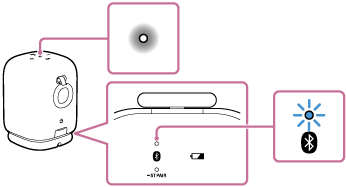
When the speaker has no pairing information, for example when you use the BLUETOOTH function for the first time after purchase, the
 (BLUETOOTH) indicator keeps double flashing in blue.
(BLUETOOTH) indicator keeps double flashing in blue. - On either one of the speakers*, press and hold the
 (BLUETOOTH)/
(BLUETOOTH)/ ST PAIR (Stereo Pair) button for about 2 seconds.
ST PAIR (Stereo Pair) button for about 2 seconds.* When the Auto Switch or either of the Auto Play is activated on one of the 2 speakers, the one with the active function.
You hear the notification sound and the
 (BLUETOOTH) indicator and the ST PAIR (Stereo Pair) indicator flash. In about 5 seconds, the ST PAIR (Stereo Pair) indicator will stop flashing and stay lit.
(BLUETOOTH) indicator and the ST PAIR (Stereo Pair) indicator flash. In about 5 seconds, the ST PAIR (Stereo Pair) indicator will stop flashing and stay lit.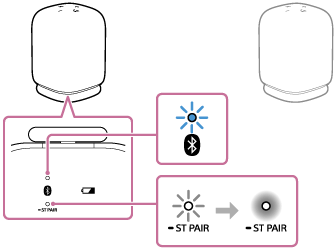
- On the other speaker, press and hold the
 (BLUETOOTH)/
(BLUETOOTH)/ ST PAIR (Stereo Pair) button for about 2 seconds.
ST PAIR (Stereo Pair) button for about 2 seconds.The
 (BLUETOOTH) indicator and the ST PAIR (Stereo Pair) indicator flash.
(BLUETOOTH) indicator and the ST PAIR (Stereo Pair) indicator flash.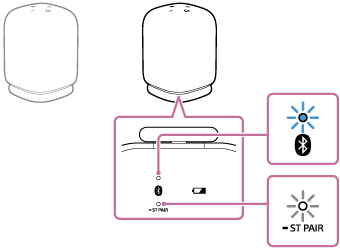
- Check the state of the indicator on each of the 2 speakers.
When the speakers are connected by the Stereo Pair function, you hear voice guidance (Left/Right) from the speaker, then the ST PAIR (Stereo Pair) indicators on both speakers stay lit and the
 (BLUETOOTH) indicator on the second speaker turns off.
(BLUETOOTH) indicator on the second speaker turns off.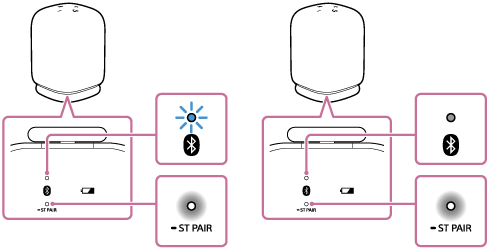
Hint
-
When the 2 speakers are immediately connected by the Stereo Pair function, the
 (BLUETOOTH) indicator and the ST PAIR (Stereo Pair) indicator may not flash and the ST PAIR (Stereo Pair) indicator may light instead.
(BLUETOOTH) indicator and the ST PAIR (Stereo Pair) indicator may not flash and the ST PAIR (Stereo Pair) indicator may light instead. -
Set up the second speaker within 1 minute. If you do not set it up within 1 minute, the setting of the first speaker will be canceled.
-
- Operate the speaker of which the
 (BLUETOOTH) indicator is flashing to establish a BLUETOOTH connection with a BLUETOOTH device.
(BLUETOOTH) indicator is flashing to establish a BLUETOOTH connection with a BLUETOOTH device.When the BLUETOOTH connection is established, you hear the notification sound from the speaker and the activity of the
 (BLUETOOTH) indicator changes from flashing to lit.
(BLUETOOTH) indicator changes from flashing to lit.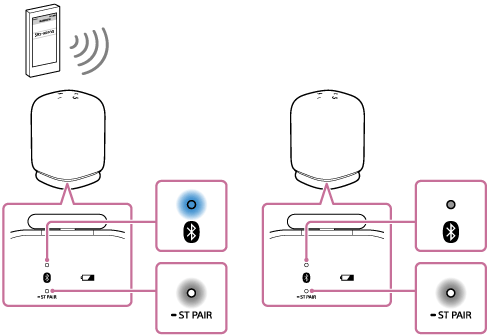
- Start playback on the BLUETOOTH device, and adjust the volume to an adequate level.
- Press the –/+ (volume) buttons on one of the speakers to adjust the volume.
Volume adjustment of one speaker is reflected in the other.
For stereo playback, the speaker with the lit
 (BLUETOOTH) indicator is set to the left channel (left side).
(BLUETOOTH) indicator is set to the left channel (left side).
Hint
-
When making or receiving a call, only operate the speaker with the lit
 (BLUETOOTH) indicator.
(BLUETOOTH) indicator. -
If any other BLUETOOTH device(s), such as a BLUETOOTH mouse or BLUETOOTH keyboard, is connected to the BLUETOOTH device that is connected to the speaker, there may be distorted sound or noise in the speaker output. In this case, terminate the BLUETOOTH connection between the BLUETOOTH device and other BLUETOOTH device(s).
-
When using the Stereo Pair function, the codec automatically switches to SBC.
-
Turning off the speakers does not turn off the Stereo Pair function. When one of the speakers is turned back on, it attempts to establish a connection for the Stereo Pair function. To use the Stereo Pair function, turn on the other speaker within 1 minute. When the BLUETOOTH standby function remains active on both of the speakers, however, turning on either of the speakers automatically turns on the other and establish a connection for the Stereo Pair function between the speakers.
-
If you hear voice guidance (The Stereo Pair is not available. Please open the Sound Connect and update the speaker software.), the version of the speaker software is old and the Stereo Pair function cannot be used. Update the software.
Note
-
After you restart or initialize either of the speakers while the Stereo Pair function is activated, be sure to press the
 (BLUETOOTH)/
(BLUETOOTH)/ ST PAIR (Stereo Pair) button on the other speaker to terminate the Stereo Pair function. If you continue to use the speaker without terminating the Stereo Pair function, you will have a problem, such as a failure to establish a BLUETOOTH connection or a sound interruption.
ST PAIR (Stereo Pair) button on the other speaker to terminate the Stereo Pair function. If you continue to use the speaker without terminating the Stereo Pair function, you will have a problem, such as a failure to establish a BLUETOOTH connection or a sound interruption. -
While the Stereo Pair function is activated, any attempt, which is made from the connected BLUETOOTH device, to start the second speaker fails.
-
Setting up a speaker as the second speaker for the Stereo Pair function restores some of the Auto Play settings on the speaker to the defaults.
In such a case, specify the Auto Play settings all over again using the “Sony | Sound Connect” app.
